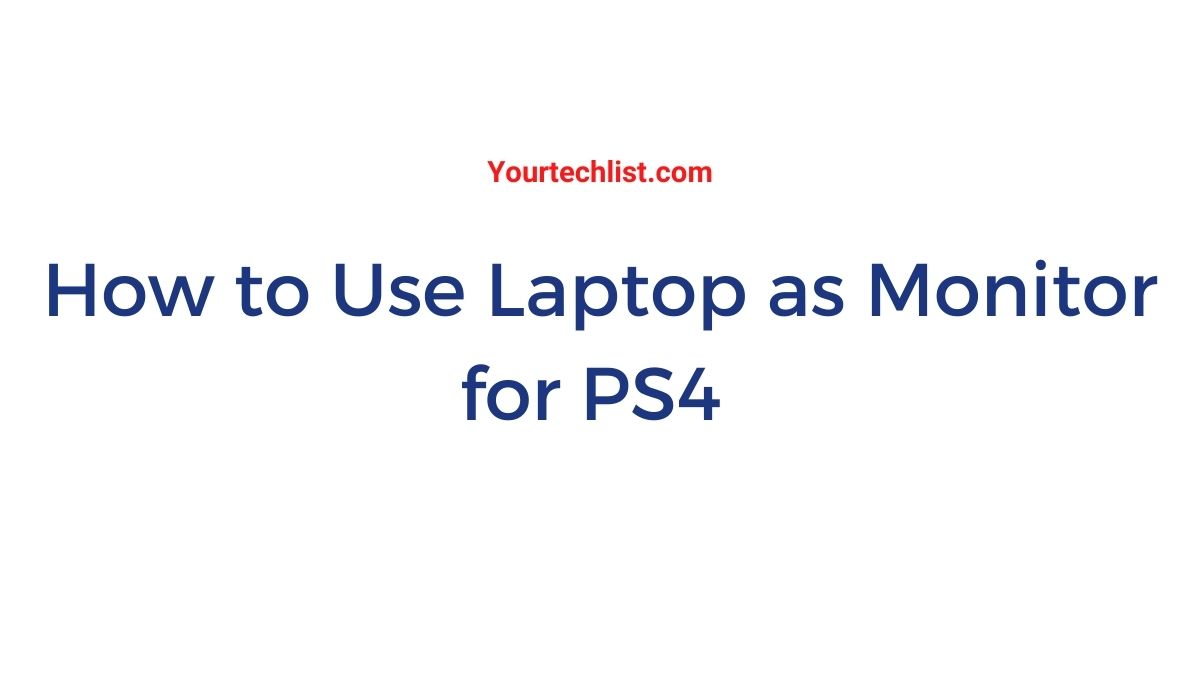Hi guys, today I’m here with another interesting content. Guess what? Yes, the content is on how to convert your laptop into a monitor for PS4. Are you a person fond of gaming? Then this content is for you. Let’s get to know in detail the following content.
Before that, let’s get to know about PS4 in short. As a gamer, it’s very important to know about PS4 and its features. The Playstation 4 (ie) PS4 is an eighth-generation home game console by Sony Computer Entertainment. It supports HDR10 and playback of 4K multimedia resolution.
If you are a Pro gamer, it is essential to know about the power and features of PS4. It is one of the best gaming consoles available in the market. It’s a fact that most of us love playing video games. Some people love playing games on smartphones and some on PC. Only Pro players use to play high graphic games on consoles such as PS4 and Xbox One.
No matter if you are a gamer or not. But playing games on big screens always gives the best experience. Sometimes people may not have big screens to play games. We can’t disturb our family members from watching TV for the sake of playing games.
At that time, the question of many gamers would be how can I convert my PS4 to my laptop? Well, that’s the sole purpose of this content. If you are ready let’s get into the content on converting your laptop as a monitor for PS4. So, continue reading the following content.
Methods To Use Laptop As Monitor For PS4
Can I play PS4 on a laptop? Yes, you can. By connecting your PS4 console to the laptop’s HDMI port you can start playing games on your laptop screen. There are multiple ways to connect your laptop to PS4. However, here I have shortlisted the best methods by which you can easily make laptop PS4 connectivity.

- Using Remote Play
- Through Video Capture card(VCC)
These are the methods by which we are going to connect the laptop to PS4. Let’s get to know about the methods in detail in the following content.
Method 1: How To Use Laptop As Monitor For PS4 Through Remote Play?
Here is a short description for those people who ask, what is Remote play? Remote Play is a streaming service offered by the PS4 manufacturer Sony itself. For what purpose? It’s a sensible question. The purpose of Remote play is to allow PC and Mac users to play PS4 on the devices which they prefer.
REQUIREMENTS
You have to satisfy certain requirements in order to connect your laptop to PS4.
- A PS4 console
- A PC
- A PS4 account
- USB cable
- Internet
If you are ready with the requirements, continue with the following steps.
STEP 1:
Initially, Download Remote Play software on your computer from a genuine website.
STEP 2:
Turn on your PS4 console.
STEP 3:
Navigate to Settings –> Playstation Network –> Account Management and enable ‘Active as primary PS4’.
STEP 4:
Update your system’s software if there’s one available.
STEP 5:
After updating, go to settings –> Remote Play connection settings –> Enable.
NOTE: You have to keep your console ON, in order to use Remote Play on your PC/Mac.
STEP 5:
Navigate to Settings –> Power saver settings –> Set features available in rest mode –> Enable turning on PS4 from Network.
STEP 6:
Now open the Remote Play software on your PC. Tap settings and adjust the FPS and resolution to optimize your gameplay.
NOTE: The more powerful your PC means you can keep higher graphic settings.
STEP 7:
Connect your PS4 controller to the computer using the USB port. You can also connect wirelessly by simultaneously holding the Playstation and Share buttons together. Within 4 to 5 seconds your controller may get paired with your computer.
STEP 8:
Now again open the Remote Play app on your PC/Mac. Log in with your console’s credentials. Make sure that your console is turned on. If not you won’t be able to connect it to your PC.
NOTE: Better put your console in rest mode to play without any hustle.
Also, read
Download and Install Live NET TV On PC Windows 10/7/8/XP in 2020
What Is Windows Modules Installer Worker?
Method 2: How To Use Laptop As Monitor For PS4 Through Capture Card
This method is for those people who couldn’t connect to PS4 using Remote Play. Don’t worry guys. You can connect PS4 to your laptop’s screen with HDMI using Capture Card.
REQUIREMENTS
- A PS4 console
- A Laptop
- Dual-function HDMI cable
- A Video Capture Card(VCC)
- A wireless internet connection or connect your laptop and console using an Ethernet cable on the same router.
- Enable File sharing on your console.
If you are ready with the requirements, continue with the following steps.
STEP 1:
Initially, install the Video Capture card on your laptop using the USB port.
NOTE: A high-quality video capture card is recommended.
STEP 3:
Connect your PS4 to the Video Capture Card using an S-Video connection cable.
STEP 4: Now, turn on your console and run the Video Capture Card software on your computer. You can see your console appearing on your laptop’s screen.
That’s it. Now you can play PS4 on your laptop with an HDMI cable using Video Capture Card.
Also, Read
The 8 Best Free Websites To Watch Cartoons Online For Free
3 Best Methods To Unlock iPhone with Broken Screen
How to Download and Install Disney Plus on Amazon Firestick
Conclusion
That’s all guys. This is how you can use a laptop as a monitor for PS4. I hope the content will be useful and satisfactory. I have given two simple methods by which you can connect your PS4 with the laptop screen. Within a couple of minutes, you can finish setting up and enjoy playing your favorite PS4 games on your computer’s screen. I’ll recommend you to use the Remote Play method as it’s an official alternate solution by Sony itself. Stay on track and update yourself with technology.