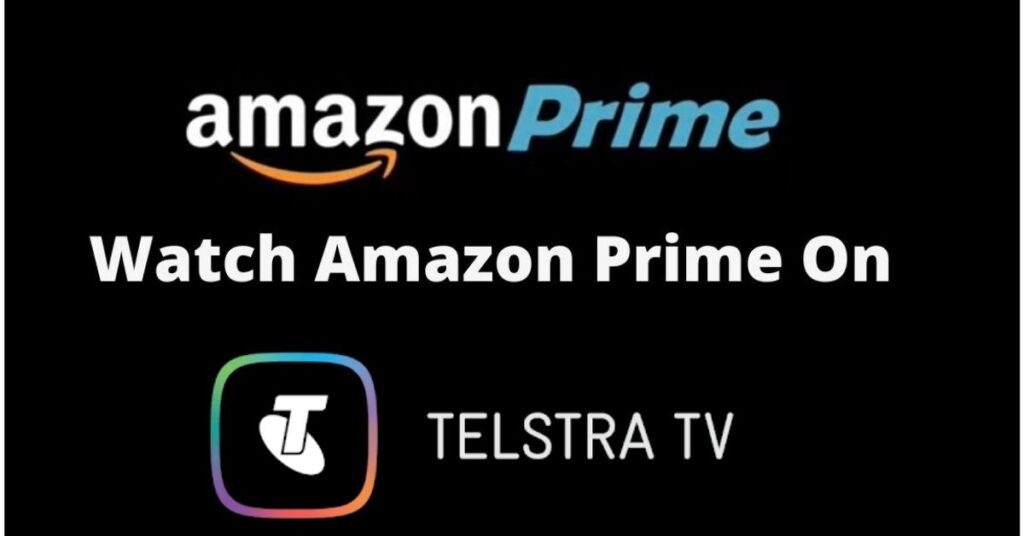Amazon Prime on Telstra TV: Hey peeps! Probably, most of us are familiar with the Telstra brand and its technical products. Mostly, all of them are related to telecommunications.
Telstra brand offers you to buy mobiles, Televisions, voice-recognizing remotes, and many other products. Moreover, Telstra turned into a trusted brand, and it grabbed recognition from many people in Australia.
So far, the users of Telstra are waiting to get the best streaming app for their TV. And now, we are coming with the good news for you!
That is, Telstra OS is compatible with one of the worldwide streaming services called Amazon Prime. Wow! The Telstra company and Amazon Prime integrate their services to offer the dedicated Amazon Prime app for Telstra TV. Are you ready to explore the exciting Amazon Originals on Telstra TV? Fine. Don’t omit any of the guidelines in this article.
How to Install Amazon Prime on Telstra TV?
All the latest versions of Telstra TVs are compatible with the direct app support of Amazon Prime. The adding process is just like adding any other apps like Netflix, Hulu, and so on.

STEP 1:
First of all, power up the Telstra TV and connect with Internet access.
STEP 2
Next, Take the Telstra remote. With this, you can either give a voice comment or simply enter the appropriate buttons on the remote.
STEP 3
Use the TV remote to navigate your control to land on the application store of your Telstra TV. Here, search Amazon Prime in the search field.
STEP 4
Hit the download button to install the app on your Telstra TV. As per your internet bandwidth, the downloading process will finish soon.
STEP 5
Now, Open the Prime Video app and give the correct login details of your Amazon Prime membership account.
Great! You are getting set and go with the Amazon Prime app. For further use, you can see the Prime Video app under the Apps section of the Telstra TV.
Bottom Line
Well done! Now, you are pretty ready to catch the catch-ups flying on the air TV, on-demand videos, and lots of stuff compiled on the Amazon Prime application. To make easy interaction with your Telstra TV, this article helps you. You can use this write-up to set up the initialization processes. Otherwise, share your mobile screen with the TV. Reflect on all the steps in your action and I hope everything works well.