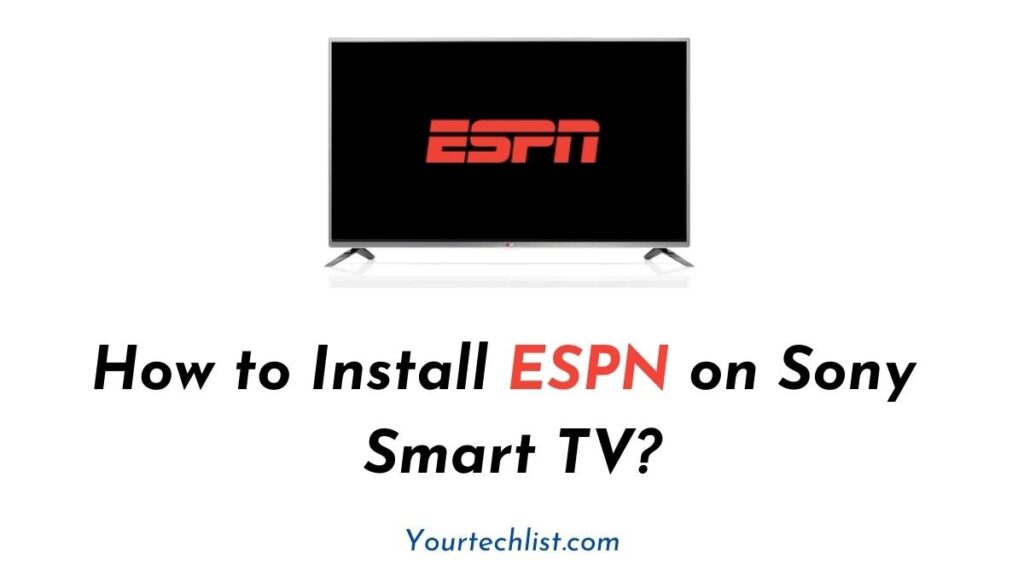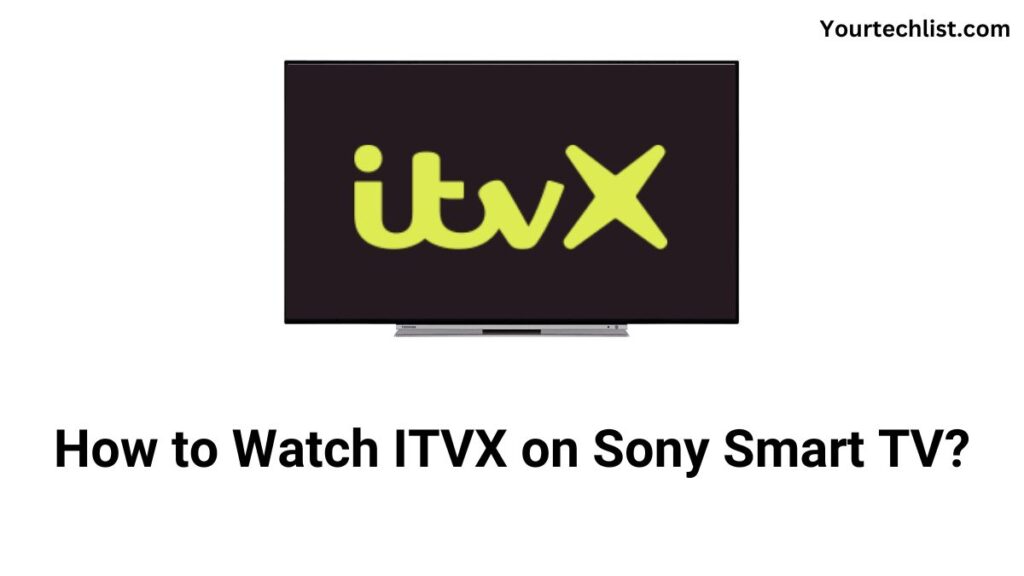Best Picture Settings For Sony Bravia 4K: Have you ever wondered about the pale colors on your Sony TV? If yes, it is due to inappropriate picture settings that you have been using. Yes, most smart TVs including the Sony Smart TVs have a built-in feature called ‘Picture Settings’.
Seemingly, the respective feature will let you adjust the picture-related settings depending on the content you stream. If that sounds interesting, do read below to find the best picture settings for your Sony Bravia 4K TV.
Check this article – How to Fix Sony TV Blinking Red Light Issues?
Can I Adjust Picture Settings on Sony Bravia TV?
Yes, you can adjust all the picture settings on your Sony Bravia 4K TV. All it takes is only a few minutes to find and change the picture settings on your Sony TV. If you are ready with your Sony TV, read below to explore the best picture settings on Sony Bravia 4K TV.
Best Picture Settings on Sony Bravia 4K TV

Indeed, Sony TVs generally have one of the best in class displays with 4K resolution. Although Sony TVs are a bit costlier, they provide amazing features for a better streaming experience.
Similar to most TVs, Sony TVs also have various picture modes for movies, games, and much more. Seemingly, selecting the exact mode will give you a whole different level of TV-watching experience. Below give are a few picture modes available on Sony Bravia 4K TV.
- Standard Mode – Default Settings
- Vivid Mode – For a Brighter and Vivid experience
- Game Mode – Suitable for gaming
- Computer Mode – Select this mode for a seamless computer connection
- Movie Mode – Suitable for Movie watching
Do read – Sony Smart TV Problems & Troubleshooting Guide
You can select the pre-set Movie or Game mode depending on the content you stream. Moreover, adjusting the picture settings manually will let you customize the Brightness or Contrast as you wish. Here is a detailed guide to it.
- Picture Mode: Cinema or Movie
- Sharpness: 50%
- Contrast: 50%
- Hue/Tint: 0%
- Screen Fit: Wide Mode (Full)
- Motionflow: Off
- CineMotion: Off
- Black Corrector: Off
- Auto Light Limiter: Off
- Clear White: Off
- Live Color: Off
- Detail Enhancer: Off
- Edge Enhancer: Off
- SBM: Off
- Gamma: 2.2
- Blacklight: 100%
- Noise Reduction: Off
- MPEG Noise Reduction: Off
- Dot Noise Reduction: Off
- Reality Creation: Off
- Smooth Gradation: Off
It is effortless to adjust all the respective options directly on the Settings many using the arrow keys on the Sony TV remote. This is all to say about the best Bravia TV picture settings.
Which picture mode is best for Sony TV?
Indeed, Standard Mode is still one of the best picture modes on Sony TVs for everyday use. However, you can still change it to your preferred mode like Cinema or Vivid on the System Settings menu.
How do I improve the picture quality on my Sony TV?
The native 4K display on your Sony TV will automatically improve the picture quality. If not, you can connect HD-supported cable TV boxes or 4K compatible external streaming devices to improve picture quality on your Sony Bravia TV.
Suggested for you – 8 Best IPTV for Sony Smart TV
How do I set up 4K HDR on my Sony Bravia TV?
Navigate to the Settings menu and choose the External Inputs option. Following that, Select the High Quality Enhanced Input option to stream 4K HDR content on your Sony Bravia TV.
Final Note
This is all to say about the best picture settings for your Sony Bravia 4K TV. Use the above-given picture settings guide to explore the best quality output on your Sony TV.