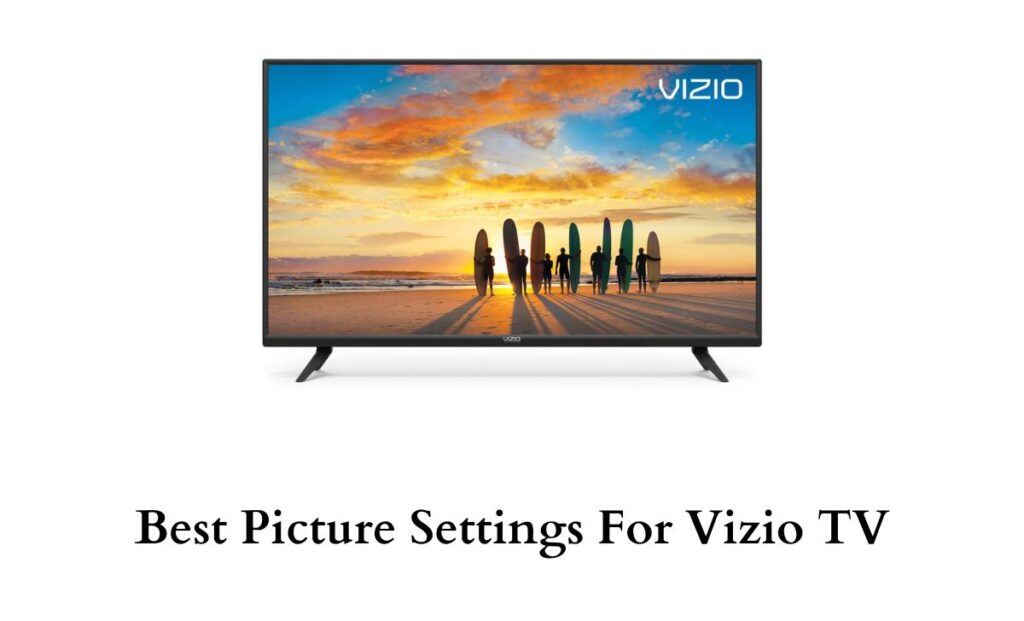Best Picture Settings For Vizio TV: Vizio is one of the most popular brands in the Smart TV market. Indeed, Vizio TVs have one of the best displays and color production.
However, adjusting the picture settings accordingly will leverage your level of streaming. Yes, most smart TVs including Vizio TVs are manufactured with native Picture Settings.
Seemingly, most users are unaware of the respective settings on their TV. If you are ready to optimize your Vizio TV with the best picture settings, read below.
Do read – How to Setup and Use Amazon Firestick on Vizio Smart TV?
Can I Adjust Picture Settings on Vizio Smart TV?
Yes, you can adjust the picture settings on your Vizio Smart TV without installing any additional apps. Moreover, all it takes is only a few minutes to make the movie or game on the Vizio TV screen look amazing. Head over to the following passage to find a detailed guide to the best Vizio TV picture settings.
Best Picture Settings on Vizio TV

Seemingly, Vizio TVs feature one of the segment’s best displays with 4K resolution. Of course, they are budget-friendly and also offer the best in class performance for both gaming and watching movies.
If you are not sure about the detailed picture settings, then you can use the Calibrated Dark or Calibrated Picture Settings for fine-tuning.
Before getting into the detailed guide to adjust picture settings, let’s have a look at the Pre-Set modes on Vizio TV.
- Standard mode – Default Settings
- Calibrated Mode – For watching TV in a well-lit room
- Calibrated Dark – For watching TV in a Darkroom
- Vivid Mode – Produces more brighter and vivid picture
- Computer Mode – For displaying computer output
- Game Mode – Optimizes the display for better gaming
Suggested for you – How to Change Aspect ratio, Resolution, Input Channel on Vizio Smart TV?
You can either choose the Calibrated Mode or Calibrated Dark modes to watch movies and TV shows. On the other hand, you can opt for the Game Mode to get a better gaming experience. Furthermore, here is a detailed guide to adjusting picture settings on Vizio TV.
- Picture Mode: Calibrated*
- Aspect ratio: Normal
- Contrast: 49
- Brightness: 53
- Gamma: 2.4
- Backlight: 97
- Film Mode: On
- HDMI Mode: 2.1
- Color Space Range: Auto.
- 4K: HDMI ports on Full UHD
- Color Space Range: Auto
- Color: 52
- Tint: -2
- Sharpness: 0
- Color Temperature: Warm (or normal)
Indeed, you can find these options on the Settings menu and use the arrow keys on the Vizio TV remote to adjust the respective settings. Moreover, the above given are the best picture settings for Vizio TV 4K, 1080p, and all series.
How do I set my VIZIO TV to 4K?
If you are using a Vizio 4K TV, then your TV will automatically display all your favorite content in 4K resolution. Indeed, using a 4K compatible cable TV connection or external streaming device will do justice to the 4K display. Whereas it is not possible to set your Vizio TV to 4K manually.
Check this article – Best Guide to Troubleshoot Vizio Smart TV Problems
How to Reset Picture Settings on Vizio TV?
You can reset Vizio TV picture settings directly on the Settings menu. All you need to do is to navigate to the Settings menu –> Choose Picture –> Select Reset Picture Mode –> Click OK. Seemingly, this action will reset the Vizio TV picture mode to the default settings.
Final Note
I hope you have got a clear note on the best picture settings for Vizio TV. Use the picture settings given above to get the best streaming experience on your TV.