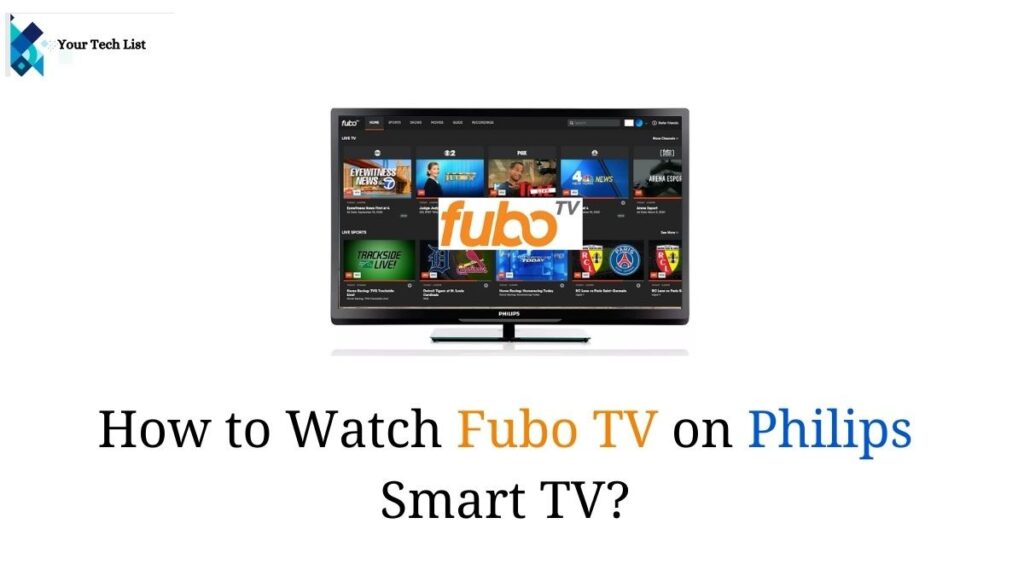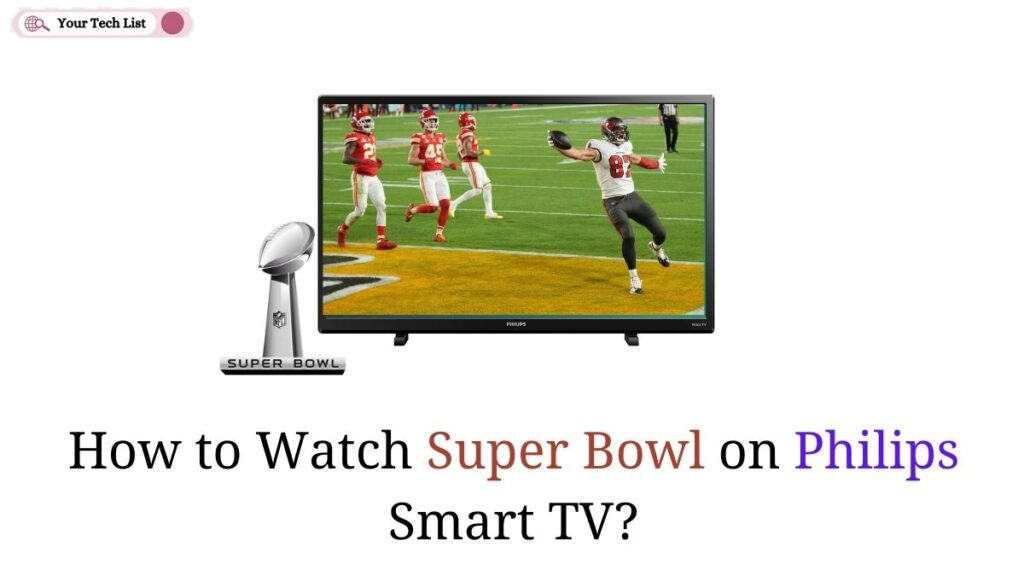CBS All Access on Philips Smart TV: We may come across numerous dedicated streaming services for sports, on-demand content, live shows, and so on. But, finding the service which provides all collections from all genres under a single subscription is a little tricky. Do you feel the same? If your reaction is yes, then this is the right time to explore CBS All Access.
It is one of the right choices to stream all your favorites from all categories with a single tap. Moreover, you have one more good news, that is, now you can access CBS All Access service on your Philips Smart TV. Are you wondering about the installation of CBS All Access on your Philips Smart TV? Then, continue reading this article to the end to learn the procedure to stream your CBS All Access favorites on the Philips screen endlessly.
Also Read: How to Install Beachbody on Demand on Philips Smart TV?
How to Install CBS All Access on Philips Smart TV?
Philips runs with two different kinds of OS, namely Android OS and Roku OS. So, if you want to stream your desired Paramount Plus or CBS All Access shows on your Philips TV, you have to search for the app on Google Play Store or Roku Channel Store. When we come to the compatibility of Paramount Plus on Philips Smart TV, it is officially available on both OS like Android OS and Roku OS. The upcoming guide will explain the installation procedure of Paramount Plus on your Philips Android TV as well as Philips Roku TV. So, keep reading the upcoming passage without skipping to enjoy all your Paramount Plus favorites limitlessly.

Also Read: How to Turn On Philips TV without Remote Control?
How to Install CBS All Access on Philips Android TV?
In this portion, we are going to see the CBS All Access or Paramount Plus installation on Philips Android TV. Luckily, Paramount Plus has a dedicated app on Google Play Store, so you can directly install the app from the respective app store on your Philips TV. Make use of the upcoming guide to enjoy your free time with the Paramount Plus shows without any restrictions.
Step 1:
In the first step, power your Philips Android TV and connect it with the wifi connections.
Step 2:
Then, tap on the Home button on your Philips Remote controller to get the Philips Home page.
Step 3:
Now, navigate to the Google Play Store using your Philips Remote and tap on the Search button.
Step 4:
On the search bar, type Paramount Plus using the on-screen keyboard and search for the app on your Philips Smart TV.
Step 5:
From the result list, choose Paramount Plus and hit the Install button to get the app on your Android TV.
Step 6:
After the successful installation, launch the Paramount+ app and create an account using your proper subscription credentials.
Step 7:
Once you have done the log-in process successfully, you can stream all your favorite Paramount Plus shows on your Philips Android TV endlessly.
Also Read: How to Install BET Plus on Philips Smart TV?
Final Verdict
Now, you can stream all your favorite CBS All Access shows on the Philips screen using the above-mentioned guide. Fortunately, Paramount Plus is available on both Google Play Store as well as Roku Channel Store. So, you can directly install the Paramount Plus app on your Philips TV, no matter what model you have. Furthermore, we include individual methods to get the Paramount Plus app on Philips Android TV and Philips Roku TV.
So, make use of any of the methods which suit your TV model to enjoy all your Paramount Plus shows on the big screen. We hope this article will share all kinds of details about Paramount Plus and its availability on Philips Smart TV. In addition, you can get numerous techy facts with a single tap through our website.