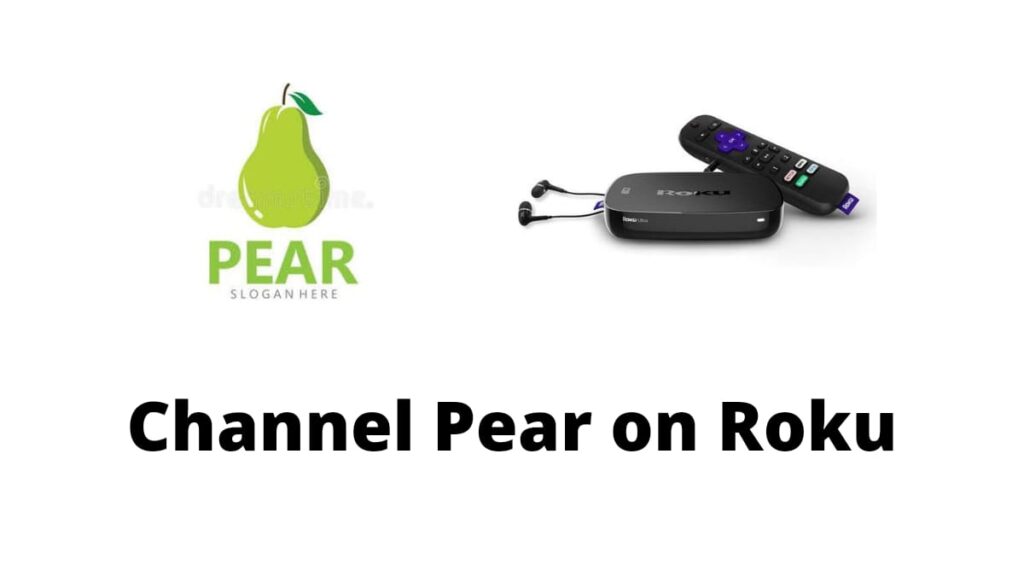Channel Pear on Roku: Hey Guys! I hope everything is fine. This is an amazing article only for users who want to stream a different kind of streaming source. Everyone wants to enjoy and have fun with themselves and their friends and family. From that part, this article will help you all the time.
Because you are taking off to know the wonderful details of the best-known streaming source of Channel Pear. Additionally, you are going to know the major role of how to get this source on the Roku device. For all these factors, you should follow the article. Here we go.
How to Get Channel Pear on Roku?
Here, you are going to know the major things about how to get this Channel Pear platform on the Roku device. Before that, you should know the essential Information if you are not able to get this Channel Pear app on the Roku device.
Because it’s no longer available on the Roku Channel Store. To get this app, you need to use the Sideloading option. For that, you have to enable the Developer option. In the following steps, you are going to know how to enable the Developer option and then how to install Channel Pear on Roku. Do follow the below subjects.
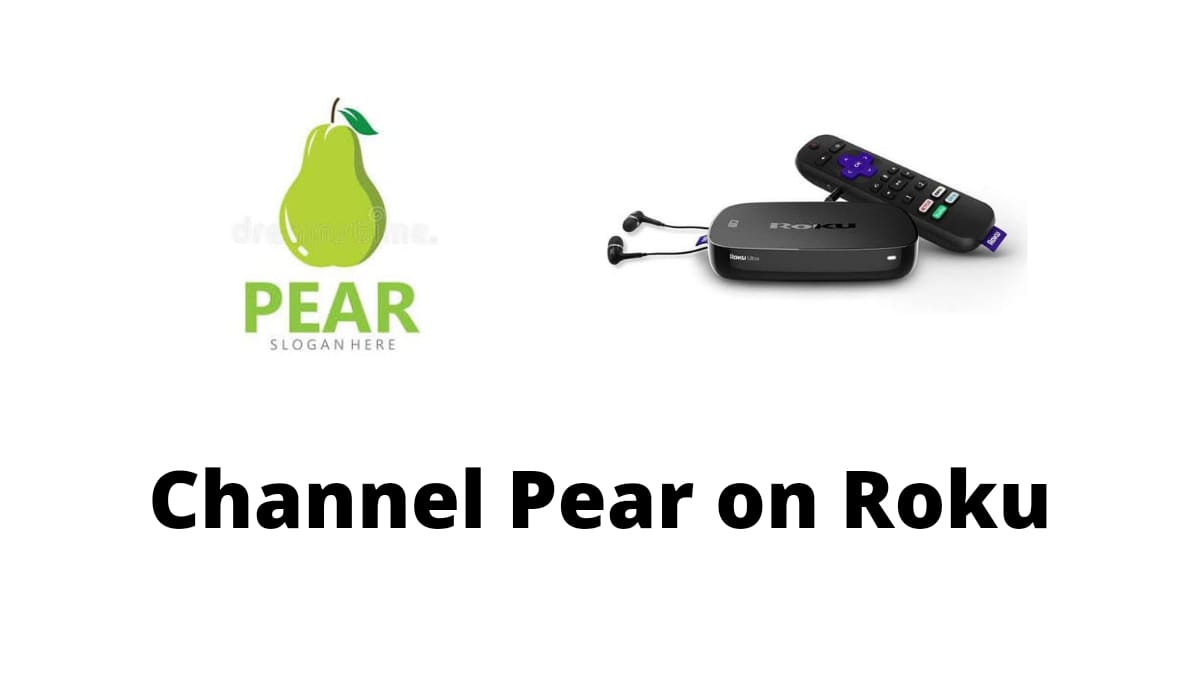
How to Enable the Developer Option?
This is an easy process to enable the Developer option to get the Channel Pear application on the Roku device. Do follow the steps.
Step 1:
Initially, you need to use the Roku remote and select the Home button three times. Then, you need to select some buttons. They are, Up (twice) –> Right (once) –> Left (once) –> Right (once) –> Left (once) –> Right (once).
Step 2:
Once you click all those buttons, you can view the Developer Settings screen.
Step 3:
Here, you need to note down the URL and Username. After that, choose the Enable installer and restart options.
Step 4:
Then, you have to select the “I Agree” option from the page of the SDK License Agreement.
Step 5:
Now, you should create and set the web browser password. Then, choose Set password and reboot.
Step 6:
Finally, you are now ready to use the Developer mode after the reboot of your device.
How to Install the Channel Pear on Roku?
Once you have done your enable process of the Developer option, you need to start the process to install the Channel Pear application on the Roku device. It’s going to be a very simple and easy method. Do check out the following steps.
Step 1:
First, you need to have a computer that has a web browser. You have to combine the WiFi connection for both the Computer and the Roku device.
Step 2:
Already, you have kept the URL in the above steps. Go to that website and then enter the Username and Password which you have created and set.
Step 3:
You have now connected to the Developer option. Now, you will receive the Development Application Installer Screen.
Step 4:
Here, you can download the Zip file of Channel Pear, and you should upload this zip file on the Development Application Installer page.
Step 5:
After uploading the file, select the “Install” option. Finally, your Channel Pear application is successfully installed on your Roku device.
How to Activate the Channel Pear on Roku?
When all the installing and enabling process is over, you have to Activate the application to stream your favorite content exclusively on the Roku device. To activate your app, you need to follow the below steps.
Step 1:
Launch the Channel Pear application and note down the Activation Code.
Step 2:
Choose the “Pair” option from the Channel Pear library.
Step 3:
There, you have to choose the Roku device from the list. There, enter the Activation Code and choose the “Pair” option.
Step 4:
Once your pairing is done, you have a notification of Congratulations! You have paired your Roku device with Channel PEAR.
Step 5:
In the end, you can begin to stream all your favorite content on the Pear application through your Roku device successfully.
Conclusion
To end this long and informative article, you should read the whole content without skipping anything. You have many informative and amazing particulars in this content. If you want to stream the content on your Pear application.
Especially on the Roku device, this article will surely help you at any time. It has all the necessary details which you want to know in your future. Do read the article thoroughly, and you have an idea about this content. So, you will enjoy your holidays with this amazing source of Channel Pear on Roku.