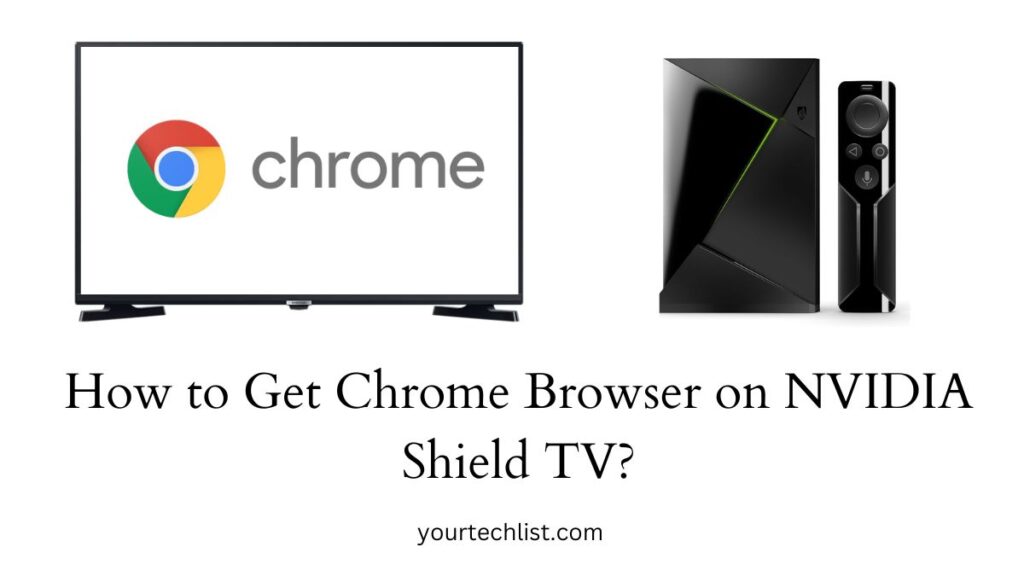Chrome Browser on NVIDIA Shield TV: As TVs and streaming devices have become an essential means of entertainment, we are choosy in buying them. We have a lot of options nowadays due to the increase in the release of varieties of streaming devices
In that way, you might have heard of NVIDIA Shield TV which is an Android TV-based media player by Nvidia. It was initially introduced as a micro-console that could play downloaded games and Steam games from a compatible PC on a local network.
On the other hand, Google Chrome is a basic web browser available on most devices. If you wish to get this browser on your NVIDIA Shield TV, refer to this article.
Does Nvidia Android TV Have Google Chrome?
No, Nvidia Android TV does not have Google Chrome directly. However, you can get the Google Chrome browser on your Nvidia Shield TV or Android TV in an indirect method and the procedure is as follows.
Refer to this: How to Install Sky Go on Nvidia Shield?
How to Get Chrome Browser on NVIDIA Shield TV?
You can get the Chrome browser on your Nvidia Shield TV only through the alternative methods due to the unavailability. You can sideload the app using third-party apps or using an external drive with the Google Chrome APK file.
Those third-party apps include Downloader, Aptoide TV, ES File Explorer, etc used for sideloading apps. For example, we shall learn the steps to get the Google Chrome app using the Downloader app.
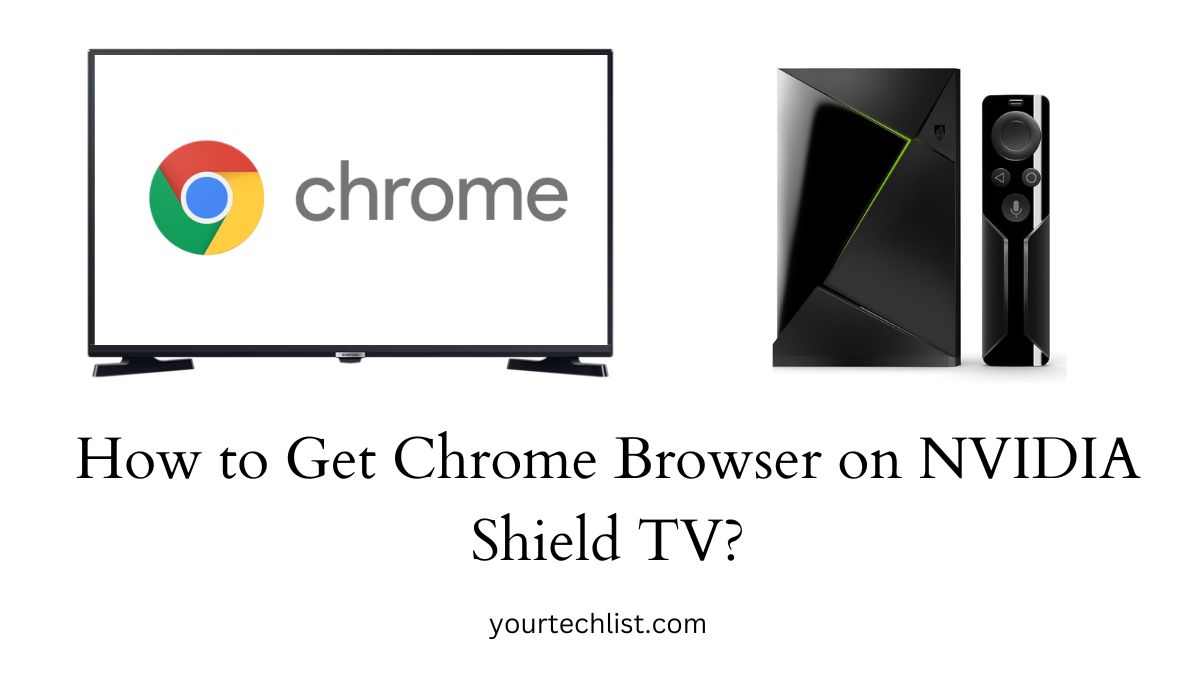
Also read: How to Install Google Chrome on Firestick?
Step 1:
As a first step, pair your NVIDIA Shield TV player with your TV and do the setup process.
Step 2:
Next, go to the Apps section from the home screen of your Nvidia Player.
Step 3:
After that, open the Google Play Store app on your Nvidia player from the Apps section.
Step 4:
Now, type the app name Downloader and search for it on your app store.
Step 5:
Once you find the Downloader app, click on the Install button and wait for it to install on your player.
Step 6:
After the installation process, open the Downloader app and complete the login procedure.
Step 7:
Then, allow the app permissions and open the “Enter URL or Search Term” section.
Step 8:
Using the URL box, you can paste the APK link of Google Chrome Browser or search for it by entering the name.
Step 9:
Further, click on “Go” and it may be prompted to the Security Settings where you should Turn On “Install Unknown Apps for Downloader”.
Step 10:
Go back and press the Install option where the downloading process for the Chrome Browser begins.
Step 11:
Finally, you can tap on Install and get the Chrome Browser on your NVIDIA Shield TV.
You may like: How to Get Google Chrome on Samsung Smart TV?
Conclusion
After all, we have reached the finalizing part of this article on getting the Chrome browser on the Nvidia Android TV player. As Google Chrome becomes a common and essential browser, it is better to get it on your device. Thus this is how you can get the browser on your TV device even if the app is not directly available.