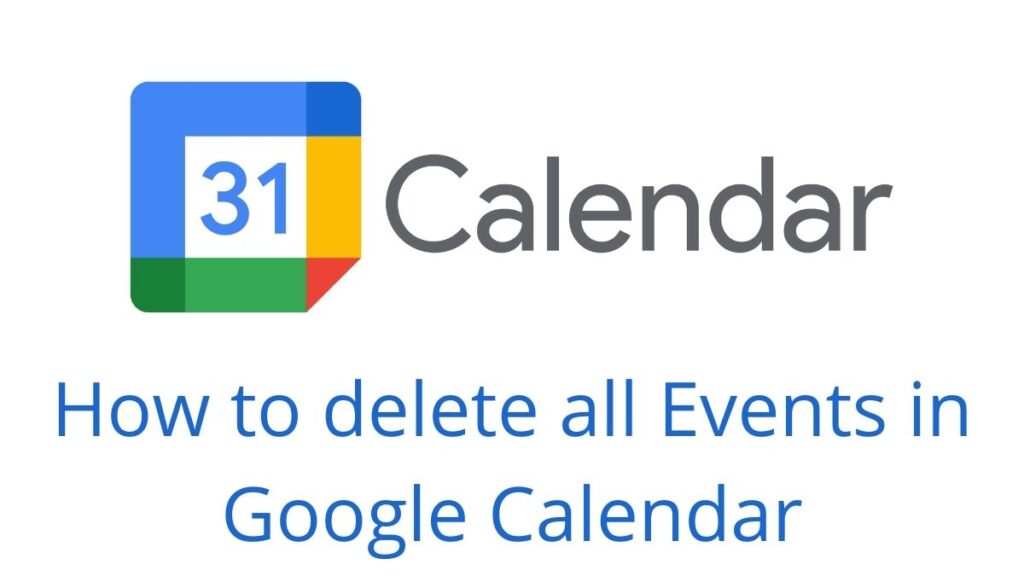Delete all Events in Google Calendar: Generally, you can quickly schedule events and meetings with Google Calendar. Then you can get reminders about upcoming events. Also, it is easy to share schedules with friends. It is a design for teams, and you and your team can use it together by creating multiple calendars.
Basically, in the Google Calendar, you can schedule events, respond to and manage events, and create reminders in the calendar. Also, you can share and view calendars, customize your calendar, and access your notes and tasks.

How to Delete all Events in the Calendar?
Like all the other Google apps, Google Calendar is easy to manage. But sometimes, to find certain options, it takes a little digging around. Here are a few steps to delete all events.
Step 1:
Firstly, log in to the Google Calendar.
Step 2:
In the top right, select the Gear icon. Then, from the Pulldown menu, select settings.
Step 3:
On the lower left-hand side of the menu, select the Calendar you want to clear.
Step 4:
After selecting a column until you find the remove calendar option, scroll down to the Calendar settings.
Step 5:
Select Delete under Remove Calendar.
Step 6:
You will get a pop-up warning message that “You are about to permanently delete all the events in <Calendar Name> calendar. This action cannot be undone. Do you wish to continue?”
Step 7:
Then select Delete Permanently.
Step 8:
Finally, on the Calendar, it will delete all the events, and you can start out fresh.
How to delete an event you create on your Computer?
If you create or edit the Calendar, you have the option to delete all those events. Here are a few steps to delete the events you create or edit.
Step 1:
Open Google Calendar on your computer.
Step 2:
Then, select the event you want to delete.
Step 3:
Finally, to delete the event Right-click on the event and select delete or delete an event.
How to delete an event you create on your Android or iOS?
If you create or edit the Calendar, you have the option to delete all those events. Here are a few steps to delete the events you create or edit.
Step 1:
Firstly, Open the Google Calendar app on your Android or iOS.
Step 2:
Then, To delete the event, you need to open the event.
Step 3:
On the right corner of your device, there will be a gear icon, and select tap more.
Step 4:
Then, tap delete to delete the event.
Step 5:
Finally, If you tap delete and if you are not the owner of the event from your calendar, you remove only the event.
How to delete events you are invited to?
The calendar tells the event organizer you decline the event after you remove an event.
Step 1:
Open Google Calendar on your computer.
Step 2:
Then, select the event you want to remove.
Step 3:
Finally, to remove the event, Right-click on the event and select remove or remove an event.
Conclusion
In conclusion, you can delete all the events you wish to delete or remove in the Google Calendar. This article will be helpful for you to delete events. There is an option to delete only the events you wish to delete.