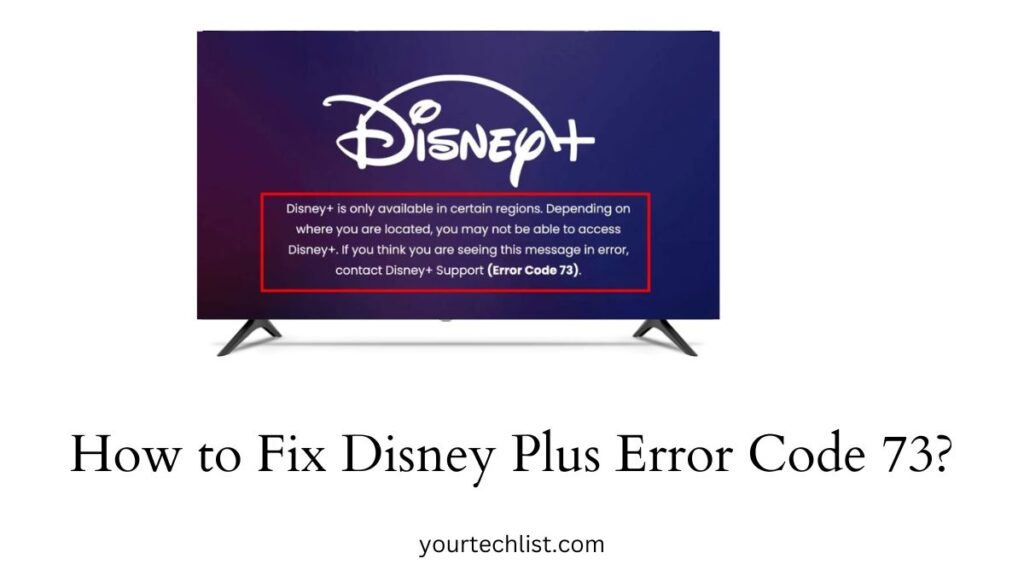Disney Plus Error Code 73: We give much importance to various entertainment platforms these days as they have been a part of our relaxation. As a result of this, various streaming platforms are arising with a lot of unique programming.
In that way, you might have come across various streaming platforms such as Amazon Prime, Disney Plus, Netflix, etc. Accordingly, it seems like you are a user of Disney Plus which is a streaming platform that streams TV shows, series, movies, etc.
Sometimes, you cannot solve an unusual error that occurs on your Disney+ app. So, you can continue reading this article if you try to fix the Disney Plus Error Code 73.
Refer to this: How to Turn Off Subtitles on Disney Plus?
How to Fix Disney Plus Error Code 73?
We can guess that the error code 73 occurs because you may be trying to access the app from a region where the service is not supported. You should know that the Disney Plus service is available in specific regions and this error happens when there is a difference in the region.
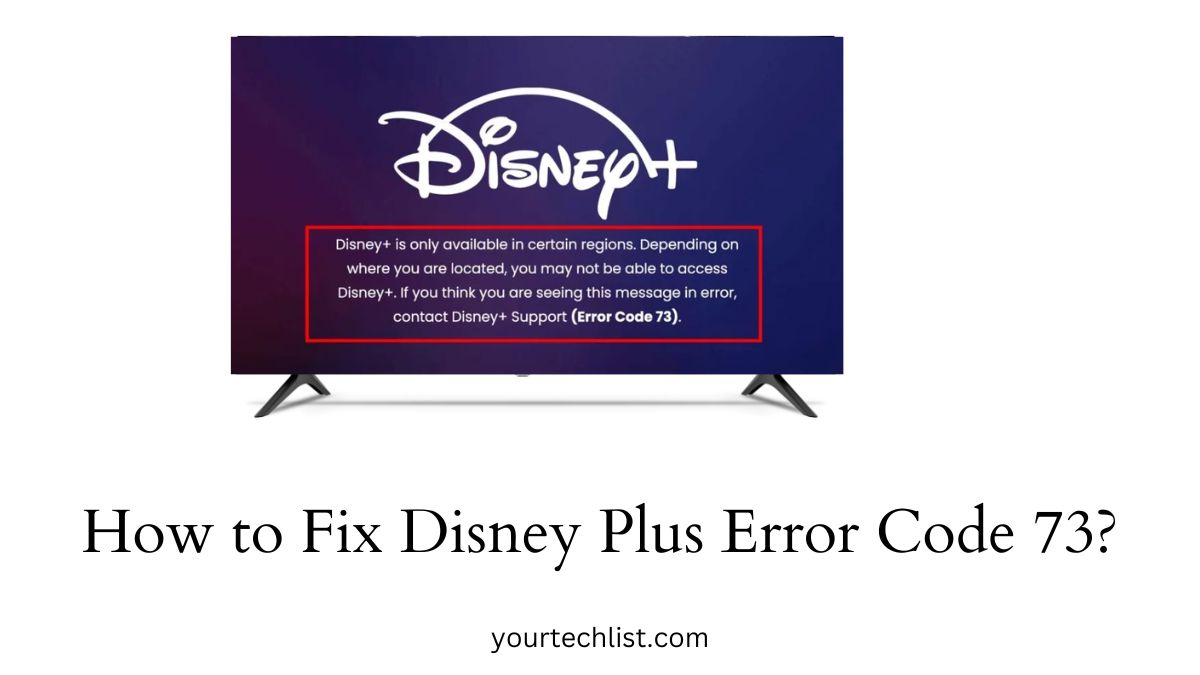
Even this error occurs if you use the service in a region where Disney+ is available. Somehow we have found out the probable reason for this issue and we shall try some fixes that can solve it.
Turn Off your VPN
As the Disney Plus service is available only in specific regions, the site detects your region. So, the first possible reason for this issue may be with your VPN connection. Accordingly, you will receive an error pop-up if you try to access any region-locked content on Disney Plus.
You can get rid of this issue when you temporarily disable your VPN connection. You can follow the below quick steps if you are experiencing this error on your PC.
- First, press the Windows + R key on your keyboard to select the Run option.
- Next, type “Control” on your keyboard and press the Enter key which will open the classic control panel application.
- After that, click on “Network Connections” and you can see your VPN connection listed in the new pop-up window.
- Then, highlight the icon of the VPN service you are using to select it.
- Now, select the “Change Settings of this Connection” link available in the Network’s task menu.
- Further, go to the Networking tab and tap on “Uninstall” to disable the VPN temporarily.
Enable Location Services
In case you are watching the Disney Plus content from your Phone, you should enable your location services on your phone. This is because the service requires your location to know where you’re located physically. It is not able to detect your location for Disney Plus if you turn off the feature which may be one of the reasons for this error.
Check Your IP Address
In some cases, your Internet Service may show that you are located in the wrong location and the issue may be with your ISP. Hence, it is better to check your IP address and verify whether it matches your location and region. To solve this, you can use a VPN service or contact your ISP for assistance.
Check Disney Plus Supported Areas
You should check the list of Disney Plus supported areas to ensure that the service available in your region. Visit the official site of Disney Plus and check the regions this may be the reason for the error if your region is not available on the list. Even the error code 73 occurs when you travel away from your region to an unsupported region.
Also read: How to Install Disney Plus on Firestick?
Access Disney Plus from a Different Device
If one of your devices shows the error code 73, you can try accessing the Disney Plus service from a different device. You can try accessing the service using your PC or TV in case you are trying to access it from your Smartphone.
Use a Different DNS Server
You can solve this error by changing your internet speed while watching Disney+. So, try changing your DNS server to get a better internet speed and these basic fixes can help you to solve these types of errors. After doing this, you can restart your router and try accessing the app once again.
Disable Your Antivirus Temporarily
In rare cases, using an Antivirus may block your services like location, internet connection, etc. You can fix this by temporarily disabling your Antivirus app to protect your device from blocking the basic services. However, trying this method might put you at risk and it is not recommended. So, try this method only if you are well-know about the risk and in case you have a backup of your device.
Contact Customer Support
In the end, you can contact the customer service center if none of the fixes work well for you. So, you can contact the customer service center of Disney Plus, your internet service provider, or a VPN service provider.
Initially, try contacting your Internet service provider if the problem is likely to be with your IP address. Follow their assistance to fix the problem if it is with your internet connection.
After that, visit the Disney Plus website to get the contact details and follow their assistance if you live in an area where the Disney Plus service is available.
Suggested: How to Get and Watch Disney Plus on PS5?
Finally, contact your VPN service provider if the Disney Plus service is not available in your region. They may help you to get and access the service if possible.
Winding Up
Hopefully, we have reached the concluding part of the article after discussing possible fixes to solve the Disney Plus error code 73. Thus, you can spend a few minutes trying all these fixes to solve the error code. Probably, you have found out the cause of this error after going through this guide.