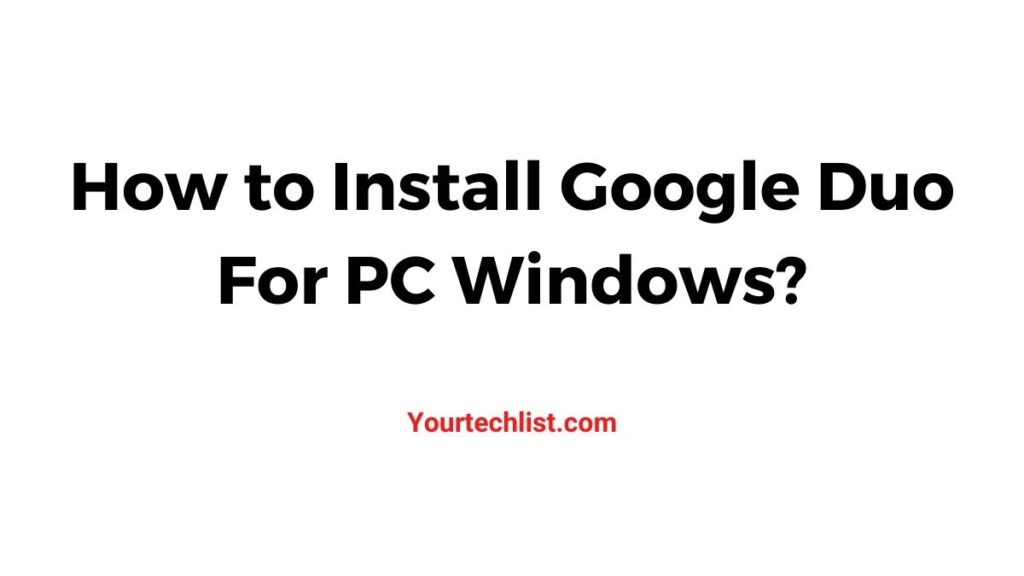Hi guys, I’m here today with another interesting content. Guess what? Yes, the content is on how to use Google Duo for PC. Are you searching for how to make group video calls during this lockdown? Then this content is for you. Come, let’s get into the content.
Before that, let’s see what is Google Duo and its compatibility with PC. Google Duo is a video chat app by Google. It is compatible with both Android and iOS devices. What about Windows? Well, that’s the sole purpose of this content. We will discuss that in the next part of this content.
Google Duo is one of the highest video calling apps available in the market. The app is free and simple to use. It was introduced by Google in the year 2016. Google Duo got huge recognition after its release in August 2016. The main thing for its success is the highest quality output it provides almost on all compatible devices.
Speaking about compatible devices, Google Duo works on Android phones, iOS, tablets, computers, and even smart displays. I hope you have got a brief introduction to the Google Duo app in this section. If you are ready let’s get into the content on the methods of installing Google Duo for PC. Come, let’s get into the content.
How To Use Google Duo For PC Windows?
I have shortlisted the methods of installing Google Duo in order to keep you on the safer side. There are two methods by which you can easily install and use Google Duo on your PC.
- Through Web browser
- Using Bluestacks
These are the two methods and I hope that this will make your process uncomplicated. Come, let’s get into the methods.

Also, read
How to Install and Use Instagram On Firestick [2 Simple Methods]
Among Us for PC Windows 10/7/8/XP – Download & Install for Free
How To Download Plex on Chromebook?
In this method, we are not going to install the app on your PC. Instead, we are going to access Google Duo directly via a web browser. Interesting right? Continue with the following steps.
STEP 1:
Initially, navigate to your desktop browser and access the Google Duo web version using the link- ‘duo.google.com‘.
STEP 2:
Click on ‘Try Duo for web’ in the top right-hand corner of the screen.
STEP 3:
Enter your correct phone number and country code to receive the verification code. Don’t panic. It’s just for verification purposes.
NOTE: You have the option to skip this step. But you will get only limited functionality. It depends upon your personal preference.
STEP 4:
Enter the verification code in the specified box to verify your Google Duo id.
STEP 5:
Google Duo asks for website permission in order to send you notifications and permission to access your camera and microphone.
STEP 6:
Click the Allow button in the pop-up menu.
STEP 7:
Now, you will be able to access the people in your contacts.
STEP 8:
Click any contact if your wish to make a video or voice call.
Congratulations, you have successfully learned how to use Google Duo via the web. The video call button will initiate a video call and the voice call button will place a voice call. If you want to access Google Duo directly via the app proceed with the following method.
Conclusion
That’s all guys. This is all you need to know about the methods of installing Google Duo for PC. I hope the content will be useful and satisfactory. Google Duo is one of the best video-calling apps available for smartphones and PC. You can easily download and use the app for your PC using the above-given methods without any hustle. The app has turned out to be really helpful, especially in these pandemic days. It helps a lot to meet our friends by staying inside our home. Stay on track and update yourself with technology.