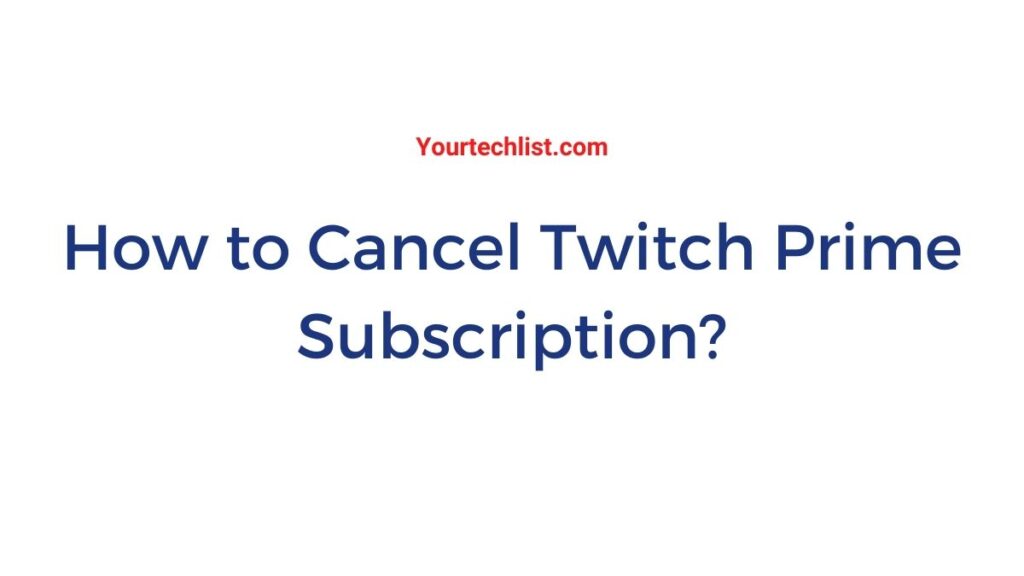Hey Guys!! Video games and their features of video games are popular nowadays. Kids to youngsters are more interested in playing video games. This article conveys the particulars of Twitch Prime source. Then, the cancellation process of Twitch Prime in many ways. Scroll down to know more information about Cancel Twitch prime Membership & 30-day Free trial subscriptions.
HOW TO CANCEL TWITCH PRIME SUBSCRIPTION?
There are two methods to cancel your Twitch prime subscription. Follow the steps below.

How to Cancel Twitch Prime from Amazon?
The cancellation method for the Amazon account is quite easy. Here are a few steps,
STEP 1:
Initially, log in to your Amazon account and then open it.
STEP 2:
Click the “Settings” option.
STEP 3:
Now, select “Manage Prime Membership“.
STEP 4:
Finally, click to Cancel the Twitch prime subscription.
STEP 5:
These are the steps to delete your twitch prime subscription.
Most of them use the account on Android, websites, and some other sources. For that, follow the below steps.
STEP 1:
First of all, log in to your twitch office website or app.
STEP 2:
Find out the subscription management page.
STEP 3:
Here, click the Gear which is in the upper right corner.
STEP 4:
There, you can select “Do Not Renew Subscription“.
STEP 5:
Finally, your account is closed.
If you are not charged for the service in 30 days, you have the option to delete your free trial. The following details are providing the steps to delete the twitch prime 30 days of the free trial using a mobile app.
STEP 1:
Initially, log in to your Amazon account.
STEP 2:
Click the Main Menu and Select your Account.
STEP 3:
You have to click “Account Settings” and then select “Manage Prime Membership”.
STEP 4:
Continue with click on End trial and benefits.
STEP 5:
Tab to “Do not continue” for confirming the cancellation of your process.
STEP 6:
Now, follow the instructions and select the confirm your cancellation option.
STEP 7:
Finally, your trial Account has been canceled successfully.
FINAL VERDICT
The article provides numerous possible ways to cancel your twitch prime membership Account. You can use this article in the right way. To cancel your twitch account, check this note for the perfect steps. I hope this section provides the needful process to delete your twitch prime subscription account.
Also, Read