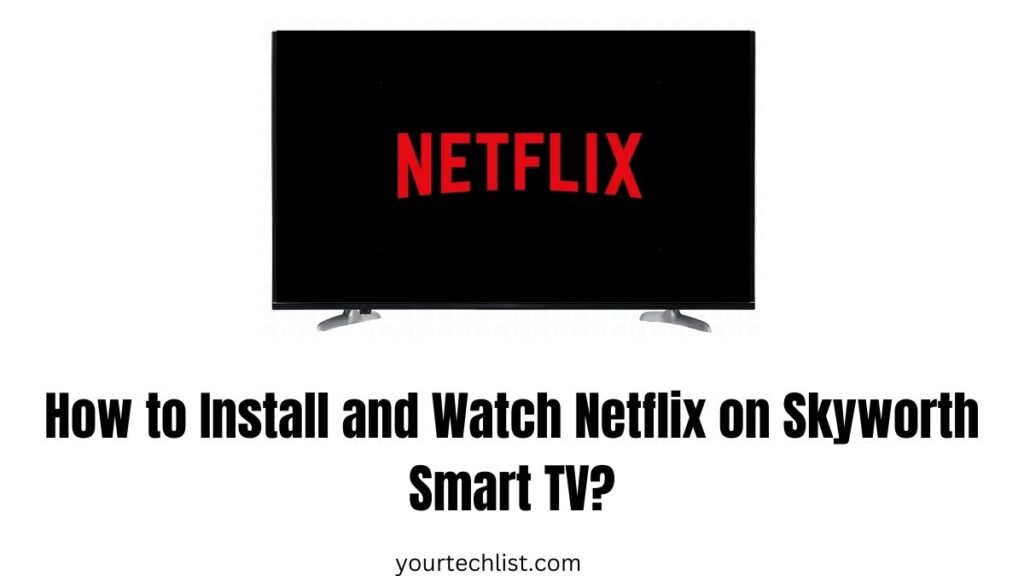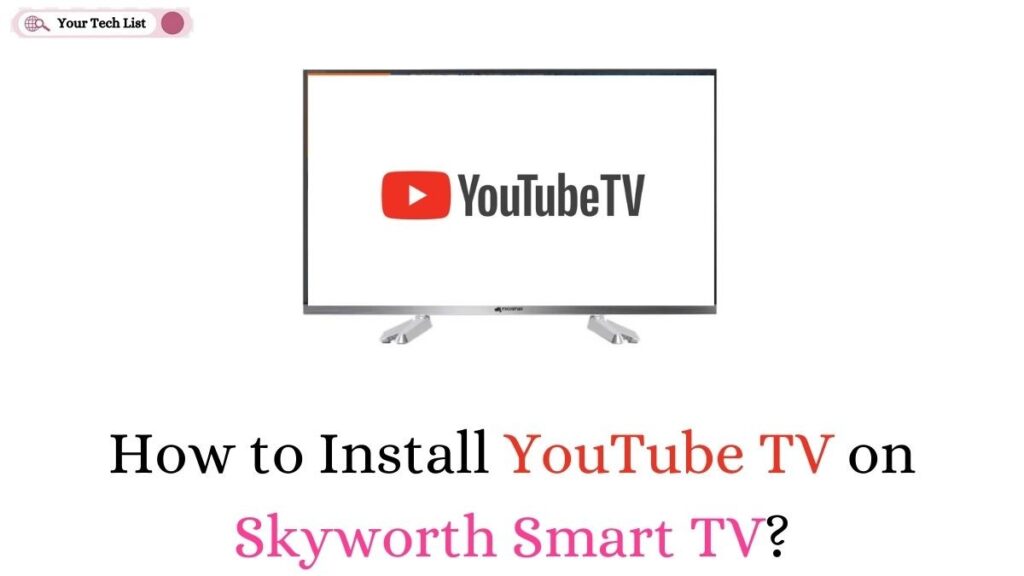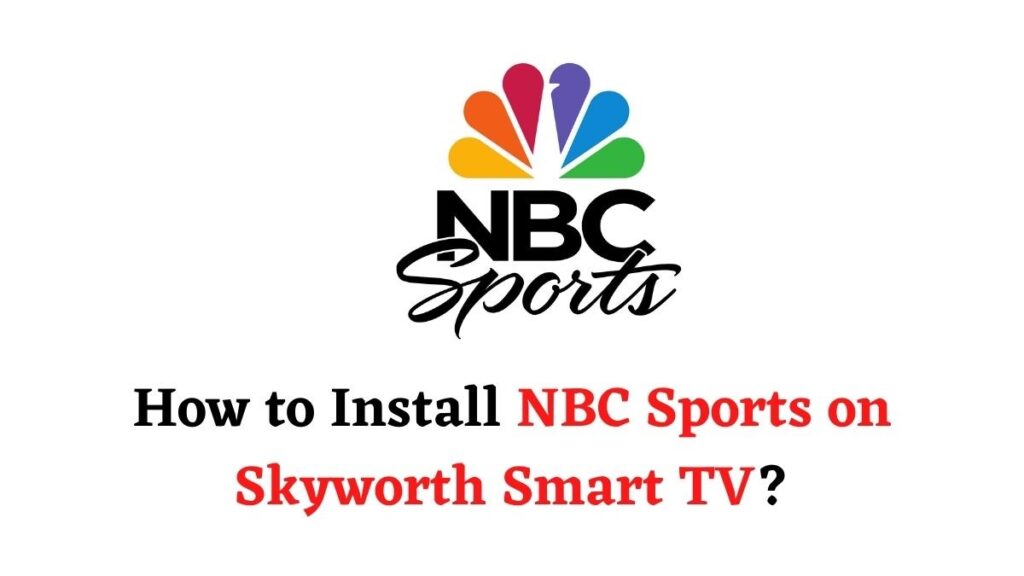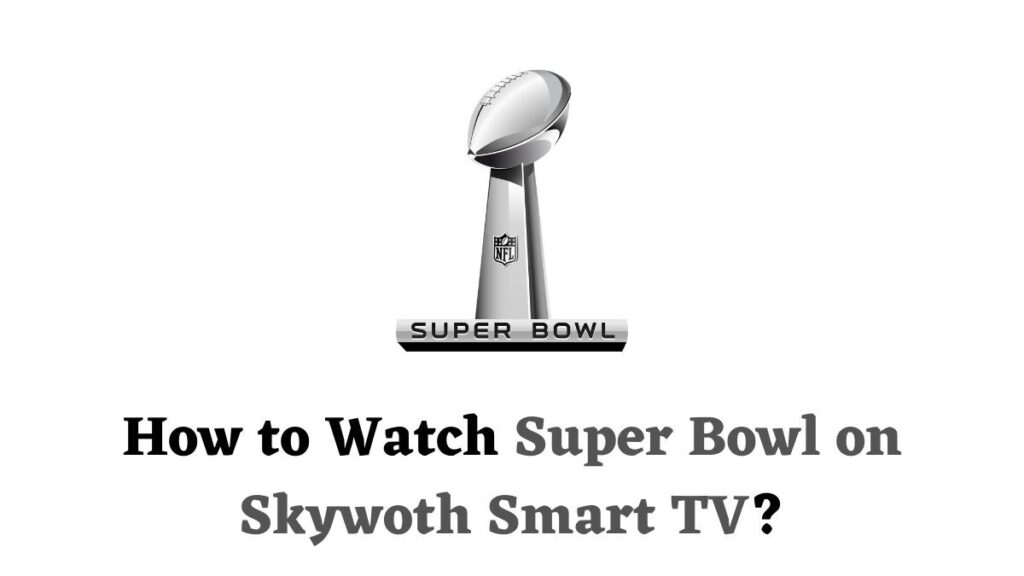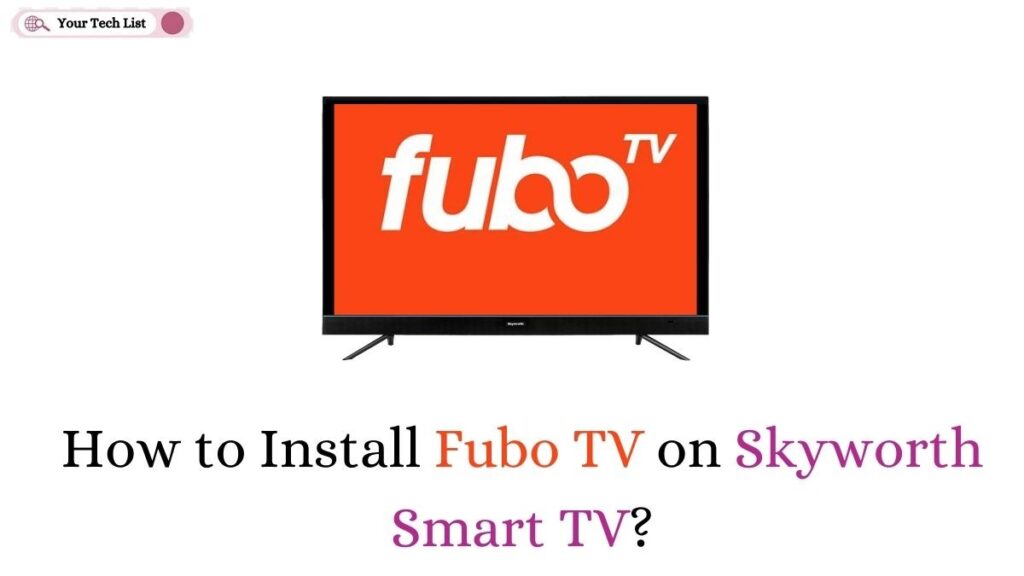Skyworth Smart TV is a popular choice among entertainment enthusiasts offering a wide range of features and apps to enhance the viewing experience. One of the most popular streaming services, Netflix is available on Skyworth Smart TV, providing access to a vast library of movies, TV shows, and original content. In this article, we will guide you through the process of installing and watching Netflix on Skyworth TV.
How to Install Netflix on Skyworth Smart TV?
Netflix is available on the Skyworth Smart TV. You can go to the app store on the TV and install them directly. Alternatively, you can screen-cast them on the TV. Netflix is the best streaming service, and you can watch and stream on-demand movies and shows. Also, you can download the content and watch them later. And you can stream multiple shows.
Check this: How to Install FuboTV on Skyworth Smart TV?

How to Install Netflix on Skyworth Smart TV directly from the App Store?
You can watch Netflix on Skyworth SmartTV by installing it from the app store. Here are the easy procedures to install it.
Step 1:
Connect your Skyworth Smart TV to the internet.
Step 2:
On the Home Screen, click the Apps tab and select Google Play Store.
Step 3:
In the Google Play store, select the Search icon and type Netflix. From the list of options, select the Netflix app and select Download to install.
Step 4:
Then, open the Netflix app and sign in with the Credentials.
Step 5:
Finally, you can watch all the on-demand shows and movies on Skyworth Smart TV.
How to Stream Netflix to Skyworth Smart TV?
You can stream Netflix on Skyworth TV using your smartphone. Here are a few ways to stream them to your device.
Step 1:
From the App Store or Google Play Store, install Netflix on your Smartphone.
Step 2:
Then, open the app on your smartphone and sign into the account with the subscription credentials.
Step 3:
Check whether the Smartphone and TV are connected to the same strong WIFI Network.
Step 4:
Then, enable the cast option on your TV
Step 5:
On your smartphone, select the cast icon in the top right corner.
Step 6:
Then, choose the casting device to cast to your Skyworth Smart TV.
Step 7:
Finally, you can see your smartphone screen on your TV. You can enjoy watching your favorite shows, movies, and series.
Suggested post: How to Install YouTube TV on Skyworth Smart TV?
Conclusion
In the end, we have reached the concluding part of the article on how to install Netflix on Skyworth SmartTV. You can install and watch Netflix on your Skyworth TV, unlocking a world of entertainment at your fingertips. Thus you can enjoy your favorite movies, TV shows, and original content with the convenience of streaming on your big screen.
People Also Ask
Can I Watch Netflix on Skyworth Smart TV?
Yes, you can watch Netflix on your Skyworth SmartTV as the app is compatible with this TV. So, you can directly download and install this app from the app store of your Skyworth TV.
Why is Netflix Not Compatible With My Smart TV?
Netflix may not be compatible with your Smart TV if your TV’s Operating System does not support the app. So, you can use compatible mobile devices to cast Netflix to your Smart TV or use a supported streaming device.