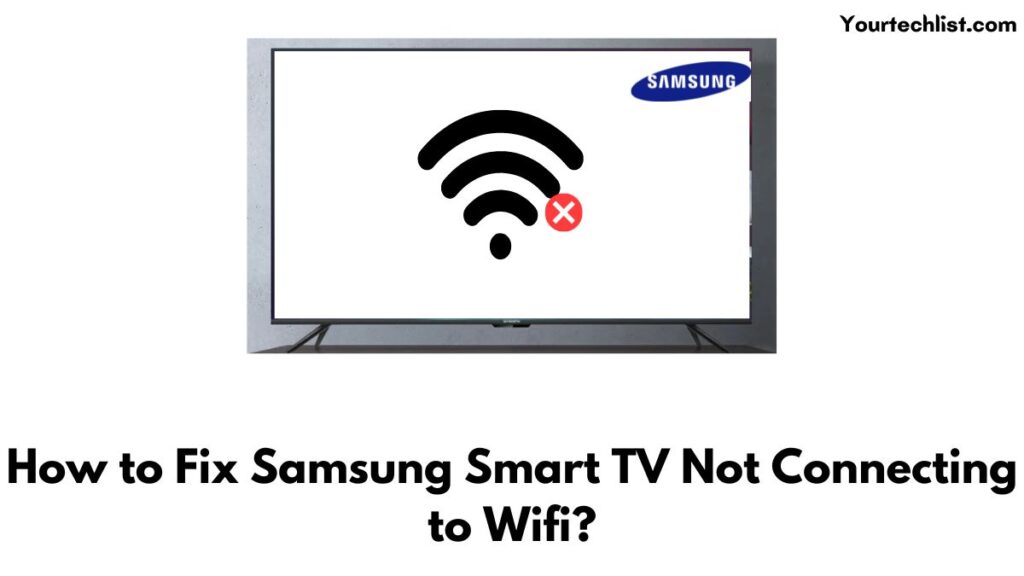When your Samsung Smart TV Not Connecting to Wifi, what will you do? Check this write-up to get more solutions to make your device connected to the network service.
A Smart TV is not considered a Smart TV when it is not connected to the internet or Wifi. All your favorite apps, like Netflix, YouTube, and so on, are available through a high-speed internet connection on your Smart TV.
By the way, it requires a stable internet or Wifi connection to use them on your streaming device. Therefore, wifi connection for a device is very important to get your favorite things on your Smart TV.
If you buy a Samsung Smart TV for your house, you can try to connect your device with a wifi connection, but your device won’t connect to the wifi service.
Seemingly, this means you can find faults with the device as well as with the internet service provider. For a few reasons, your TV is not supported by an internet connection.
Fortunately, in this article, we will provide you with more fixes to solve the problem in the internet or Wifi connection. So, let’s see about the fixes to eradicate the issue from the main cause of the problem.
How to Fix Samsung Smart TV Not Connecting to Wifi?
If your Samsung TV is not detecting the Wifi connection, the issue might be happening on your TV. Seemingly, there are a few reasons for the connection issues, like old firmware or sometimes, your Smart TV needs a reset.
To resolve the trouble, you need to reset your device. First, power off the TV and wait for 60 seconds. When unplugged, press the power button on your TV remote for 30 seconds. After 60 seconds, plug the device into the wall and turn it on the device. And check for the wifi connection on your device.
Indeed, there are two reasons for this issue. The first might be the internet connection, and the second due to a problem with your modem or TV. The ways to solve the errors are
- Check your Internet Connection
- Diagnosis the Connection
- Reset and Restart your Router
- Reset your TV and many more.
Seemingly, these issues might be easily fixed through the upcoming solutions. Furthermore, all your problems can be eradicated from the leading cause of the issue.
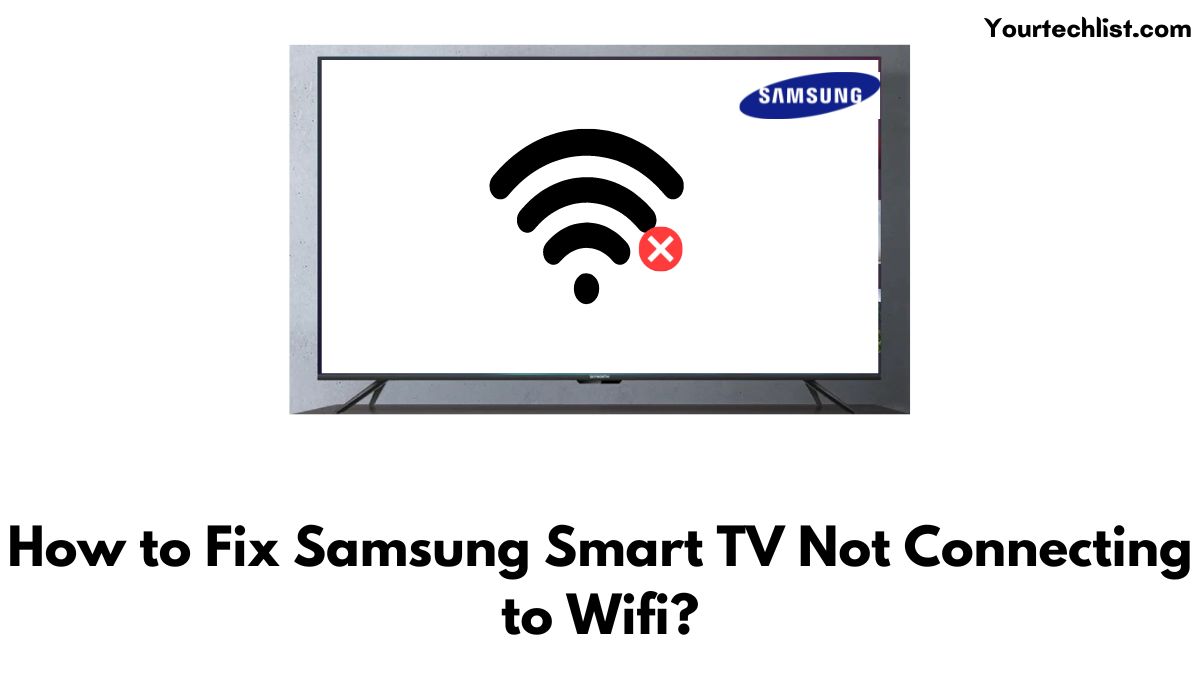
#1. Check your Internet Connection
When your device loses the internet connection from the Wifi, first check how the internet is working. Next, check your router that all lights are blinking or changing in color light which may show a warning.
Then connect any other devices to the same internet connection to check it is working correctly. Suppose you get a stable wifi connection with other devices, then the problem is with your TV, not your router.
Meanwhile, if you get a blinking light or warning light from your router, you must check it. So, you can get help from the ISP if you do not get a blinking light from the router.
Check here: How to Install The Weather Channel on Samsung Smart TV?
#2. Diagnosis the Connection
Some Smart TVs have features that you can check the internet status of your TV by troubleshooting the issues with your internet connection.
You can find the option by opening the Settings option and choosing the Network settings. From that, click the Network status menu from the options. Suppose you can’t get the options, check the options under it.
If you get a green light from all the connections without any warning signs, you have a high-speed internet connection. Your problem is resolved, now you can connect your device with wifi connection.
#3. Restart your TV
The easiest and most efficient fix for all your devices is to restart your TV. Suppose you find an issue with your Smart TV, you can turn off the TV to eradicate the issue on Wifi.
Power off your TV and plug out the TV wire from the outlet. Wait for around 30 seconds. After turning on your TV and your Samsung TV connecting to Wifi.
If your Samsung TV is not connecting to Wifi, you can install apps that require internet service, like Netflix, Hotstar, YouTube, and so on. And check your connection is working as usual.
Use this: How to Watch Pac 12 Network on Samsung TV?
#4. Reset and Restart your Router
Suppose your modem or router is not functioning correctly, your Samsung Smart TV won’t be connected to the internet service. Then, you have to check with the router.
You can unplug the router from the PowerPoint and wait for a few minutes. And then plug it in, and it will take a few minutes for rougher to reset completely.
Once it came to online, connect your device whether able to connect with wifi connection. If it is not working properly, you can try a speed test to measure the internet speed on your device.
As the last effort, you can try to hard reset the modem or the router. However, there must be a button on the router, you can press it using a ballpoint pen or any paper.
By the way, remember that you have to reset the wifi and reconnect all the devices to the new network connection. Suppose you have a problem after doing all the above processes, it is better to call your internet service provider for help.
#5. Reset your TV
Suppose the above methods are not working well, you can follow the upcoming process. Moreover, you can reset your TV to work properly. Now, you can try with a full factory reset.
To reset your Samsung TV, click the home button on the TV remote, then go to the settings option. Next, choose General and select reset. Now, you can enter the pin code in the appropriate place.
Then, your TV turns off, and it again turns with the initial setups. After completing the process, connect your device to the wifi connection with its name and password. Now, check you have a wifi connection.
Tap this: How to Watch CityTV on Samsung Smart TV?
#6. Contact Support
Using all the above fixes, you can still face the problem of Samsung TV not connecting to Wifi. So the last and final way is to get contact support from the ISP.
Suppose you think you have a problem with the Wifi, so you can get help from the ISP to eradicate the problem with the internet connection. And also, you can touch the Samsung Smart TV to rectify the problem on your Smart TV.
They will immediately come to your place and guide you to solve the problem of Samsung TV not connecting to Wifi. Only they can understand the problem if it happens on your hardware.
Concluding Points
To summarize, you can solve the issues yourself from the above fixes. You can restart the TV and the router to solve the problem of the Samsung Smart TV not connecting Wifi. And also you can update the software of your TV.
Seemingly, sometimes the outdated software will disable the features on your Smart TV. Additionally, you can check the internet outage in your area for a better network connection.
Then, ensure you have a good internet connection and wait until your Smart hub is reset on your Samsung Smart TV. After that, you are probably ready to stream, you can watch all your favorite movies and shows over the wifi.