Are you looking for a more affordable way to stream your favorite shows and movies? Look no further than Sling TV which is a popular streaming service that offers a wide range of channels and content at a fraction of the cost of traditional cable. In this article, we will see how to install Sling TV on your Hisense Smart TV, so you can start streaming your favorite content.
How to Install and Watch Sling TV on Hisense Smart TV?
There are two different types of OS available in Hisense Smart TV. Here, we show a clear explanation for both OS. You can use the upcoming guide to get the Sling TV app on your Hisense device.
Check this: How to Install Peacock TV on Hisense Smart TV?
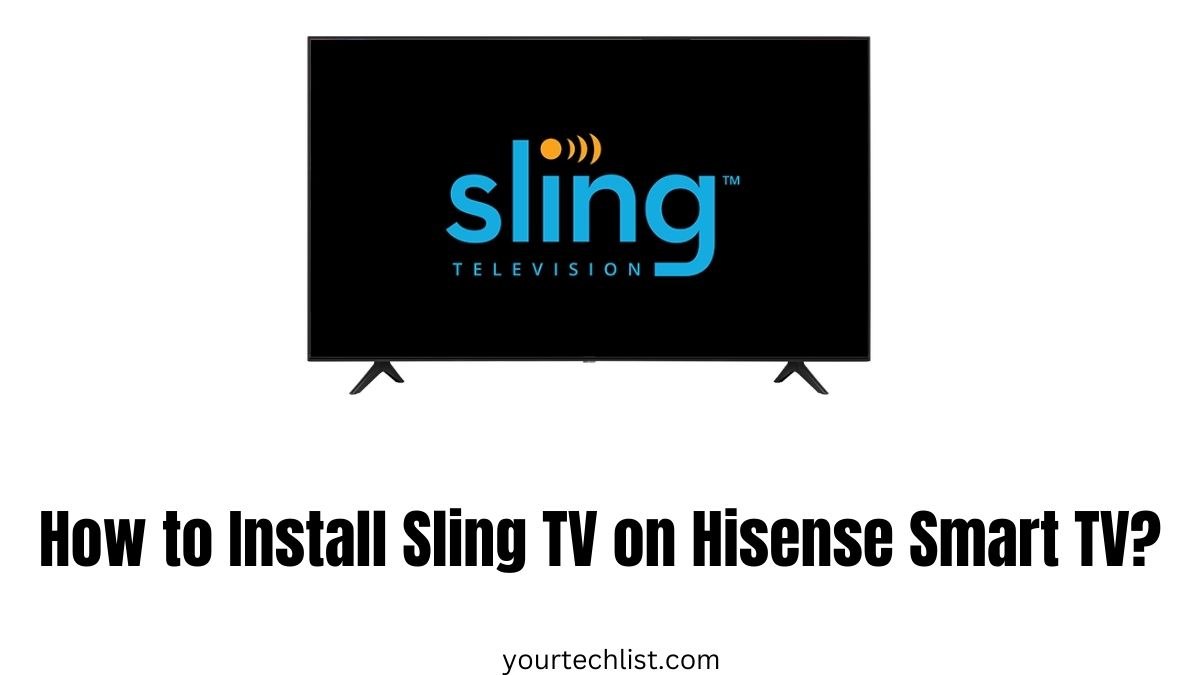
If your Smart TV runs with VIDAA OS, you can directly install the app from the app store. Also, Sling TV is compatible with casting, so you can use this option to access the app on your device.
In some cases, you cannot find the Sling app on your Smart TV; at the time, choosing the casting option is one of the best choices to stream your favorite content on the big screen.
Hisense Android TV is running with Android OS. Sling TV is available on the Google Play Store. So, you can directly download the app from the respective app store. To get clear guidance, keep reading the procedure.
Step 1:
Initially, turn on your Hisense Smart TV and connect with a stable wifi connection.
Step 2:
Then, navigate to the Apps section on your Smart TV and select the Google Play Store.
Step 3:
Click on the Search option and type Sling TV using the on-screen keyboard.
Step 4:
Now, search for the app and select Sling TV from the result list.
Step 5:
Also, click on the Install button to get the app on your Hisense device.
Step 6:
After the installation, open the app on your Hisense smart TV.
Step 7:
Now, your TV displays the Activation Code; note it down.
Step 8:
Enter the Activation Code on the Sling TV website. To do this, you can use your Smartphone or PC.
Step 9:
Then, select the Continue button to activate the app on your Hisense Smart TV.
Step 10:
After that, log in to your Sling TV account with your right credentials.
Step 11:
Finally, you can select the Sling TV content and stream it on your Smart TV.
Recommended: Best Picture Settings For Hisense 4K TV
Conclusion
In the end, installing Sling TV on your Hisense Smart TV is a straightforward process that can be completed in just a few minutes. You can start streaming your favorite TV shows and movies on your Hisense TV by following the steps outlined in this article. So, you can enjoy a more affordable and flexible alternative to traditional cable on your TV.
People Also Ask
Does Hisense TV Have Sling?
Yes, Hisense TV has Sling as the VIDAA TV, Roku TV, and Fire TV of the Hisense support the Sling app. So, you can download and install the SlingTV app on your Hisense TV from the respective app store.
Is Sling TV a Free App?
Though Sling TV is known for its paid service, there is a Sling Free Stream and you can choose to be a paid subscriber anytime. This Free Stream offer provides access to over 500 live-streaming channels and more than 40,000 hours of on-demand content, all completely free.




