In today’s digital world, Smart TVs have revolutionized the way we consume entertainment which offers a lot of apps. However, our home screens can become cluttered with unused apps, slowing down our TV’s performance and making it difficult to find the ones we actually use. If you are a Vizio Smart TV user, you are probably no stranger to this dilemma and here we will show you how to uninstall apps on your Vizio Smart TV.
Recommended post: How to Find and Turn On Parental Controls on Vizio TV?
Can You Unisntall Apps on Vizio Smart TV?
Yes, you can uninstall apps on your Vizio Smart TV which is a simple process that can be completed in a few steps. It will help free up storage space, improve performance, and let you enjoy a more efficient home screen.
HOW TO UNINSTALL APPS ON VIZIO TV?
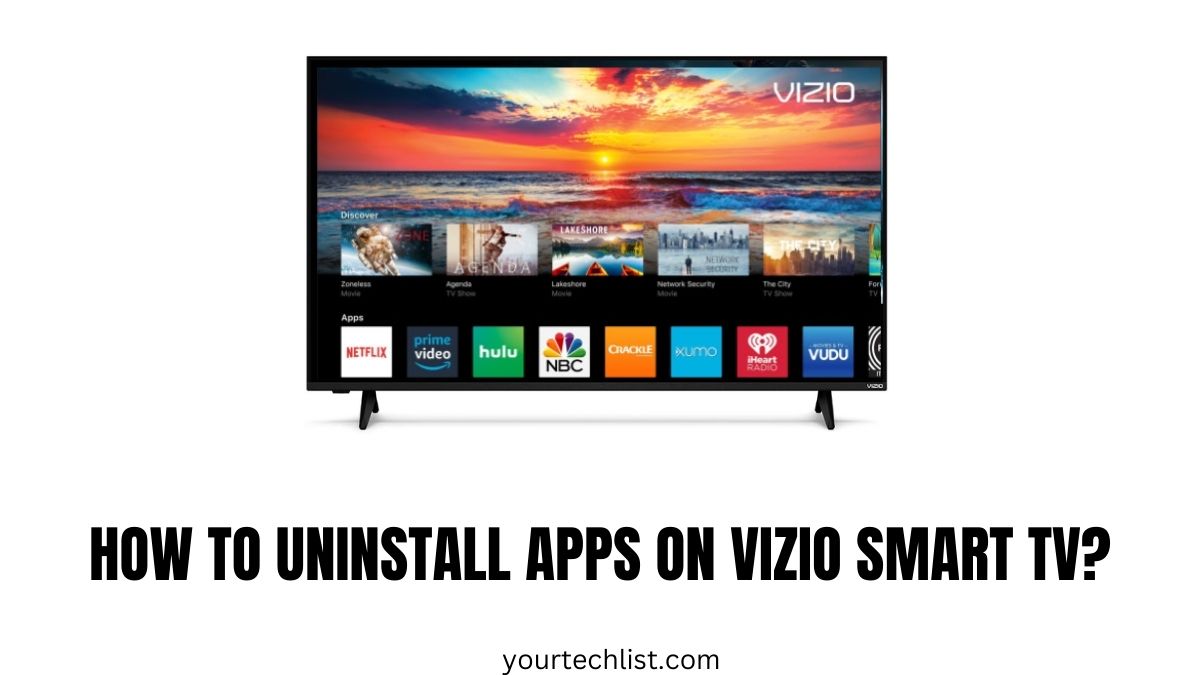
#1. The user should click on the “VIA” button on the remote.
#2. Now the user will see the installed apps at the bottom.
#3. The user should then highlight the app.
#4. The user can select the app by clicking on the yellow button on the remote.
#5. Then click on “Delete App” and press “OK” to proceed further.
#6. And to confirm highlight “Yes” on the pop-up box.
#7. Then enter “OK”.
#8. The user will find the app removed from the TV.
HOW TO DELETE APPS ON VIZIO SMART TV [VIA PLUS]?
Step 1:
Initially, the user has to turn on the TV.
Step 2:
Then press the “VIA” button TWICE on the remote.
Step 3:
Now the user will be able to see the full application menu screen.
Step 4:
The user should then select the required app.
Step 5:
For that press and hold on “OK”.
Step6:
The user should click on “OK” on the pop-up box that appears. It asks permission to move or delete the app.
Step 7:
At last click on “Delete”.
Step 8:
Thus the user will see the app removed.
You may like: How to Clear Cache on Vizio Smart TV?
HOW TO UNINSTALL APPS ON VIZIO SMART TV?
#1. Firstly, turn on the Vizio smart TV.
#2. Then the user should go to the screen.
#3. Now click on the “Smart Hub” button on the remote.
#4. The user should click on the “App Icon”.
#5. Then the user should navigate to “My Apps”.
#6. Users should select the app.
#7. After selecting the desired app click on the “Delete” button.
#8. The user should then click on “Yes” to confirm.
#9. The user will find the app removed from the TV.
Conclusion
Finally, you have taken the first step towards a more streamlined and efficient Vizio Smart TV experience by following these simple steps. Uninstalling unused apps ot only frees up storage space but also helps to improve your TV’s performance and reduce clutter on your home screen. So, go ahead, take control of your apps, and unlock the full potential of your Vizio Smart TV by uninstalling the apps.




