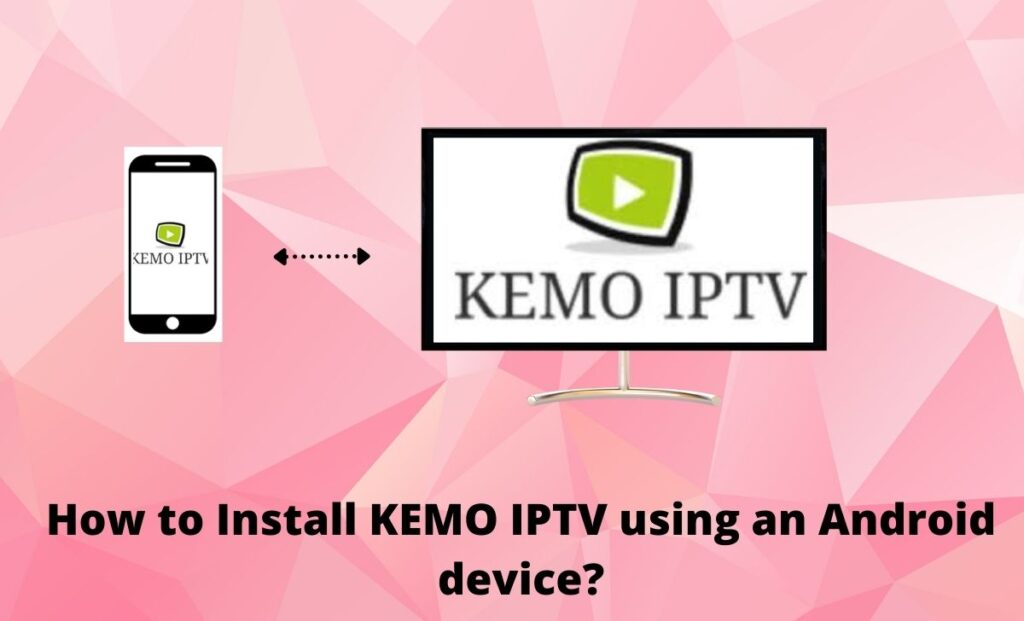XtrixTV IPTV on Firestick: is one of the best IPTV services for Firestick and can be used to watch sports channels, movies, and TV shows. With a simple setup, you can watch sports events without buffering on Firestick.
Before that, let’s first cover the basics.
Also read: How to Install Evolution IPTV on Firestick, Android, and PC?

Below is the instruction you may be interested in about the Installation of IPTV on FireStick.
Let’s jump in.
How to Install XtrixTV on Firestick
The tutorial below will show you how to install XtrixTV IPTV on Firestick. There are three steps:
- Allow “Apps from Unknown Sources”
- Install Downloader app.
- Setup XtrixTV App on Firestick
Allow “Apps from Unknown Sources”
Turn on install unknown Apps from “Unknown Sources” in the settings of your streaming device.
Please refer to the following screenshot tutorial to give permission.
#1, Make sure to stay on the Home Screen and close all Apps if any running in the background. From the Home Screen just hover to the above menu and select the Settings icon.
#2, After going to Settings simply then open “My FireTV”
#3, Select “Developer options”
#4, From here you again need to scroll down and find “Apps From Unknown Sources” and then just press the Remote center button.
#5, After that, you will see a pop-up warning message, just ignore it and click on “Turn On”.
That’s it now you have enabled the installation of Unknown Source and now you can easily install apps on your FireStick.
Install Downloader App
Install the Downloader app from your respective App Store (Amazon App Store or Google Play). Please refer to the following screenshot tutorial that demonstrates this simple process.
#1, From the home screen on FireStick, click “Search”
#2, Search for the Downloader app.
#3, Choose and click the Downloader app.
#4, Click “Download”.
#5, Wait for the app to install.
#6, Return to the home screen and open Settings. Please click My Fire TV-Developer options-Install unknown apps-Downloader, then turn Unknown Sources to On for the Downloader app. This will enable side-loading on your device.
Download and Install XtrixTV IPTV
With the first two steps completed, it’s very easy to install XtrixTV IPTV on FireStick.
#1, Launch Downloader
#2, Place your cursor in the URL box and click the OK button on your remote to open the keyboard.
#3, In this home menu, insert the IPTV version of URL you want and click “GO”. Here take the XtrixTV Plus download link as an example.
IPTV Link:
XtrixTV App(Blue): https://www.iptvapkdownload.com/app/stbxtv
XtrixTV Plus App(Red): https://www.iptvapkdownload.com/app/stbxtvp
Sub-Device App: https://www.iptvapkdownload.com/app/substb
#4, The XtrixTV apk should start downloading
#5, Once the download is complete, you need to click “INSTALL”
#6, Now you have installed the XtrixTV IPTV on your FireStick. Click “Open”
Next, you need to Activate and use IPTV on Firestick
Moving on, How to Use XtrixTV IPTV on Firestick
#1, Open the XtrixTV IPTV App and click “Settings”
#2, Input the Activation Code and click “OK”.
Now, you can enjoy streaming content on your FireStick.
The following is the XtrixTV function operation guide, which can help you use the app quickly and better.
Conclusion
The XtrixTV is by far the best IPTV service I have used. It offers very very stable streaming channels without freezing and buffering. You will get a very great watching experience of it. We highly recommend using it if you are looking for an IPTV.
We have provided you with working methods to download and install XtrixTV IPTV on Firestick. The steps are easy to follow, if you have followed our methods, you must have installed the app successfully. In case you need any assistance regarding the article, please feel free to contact us.