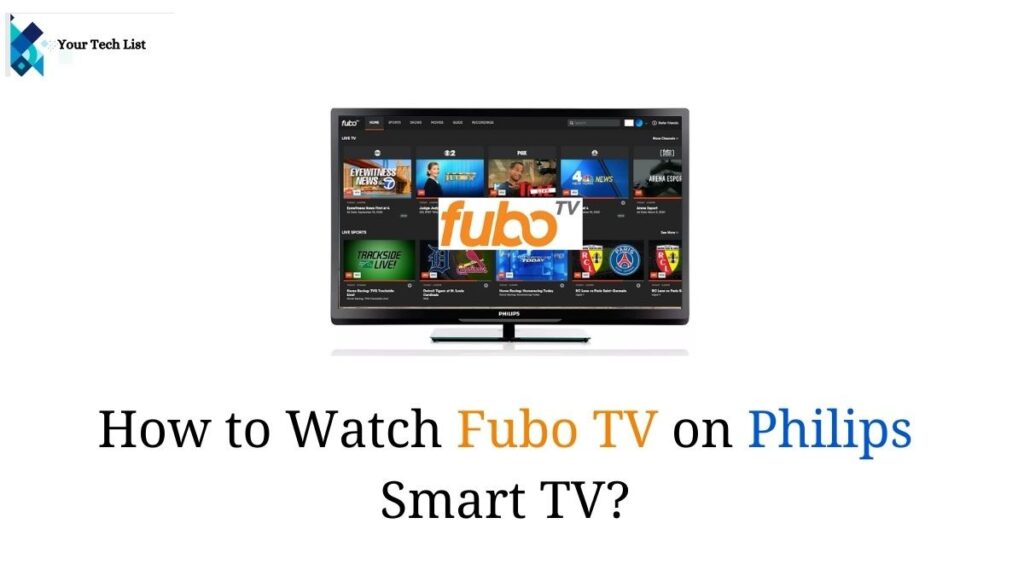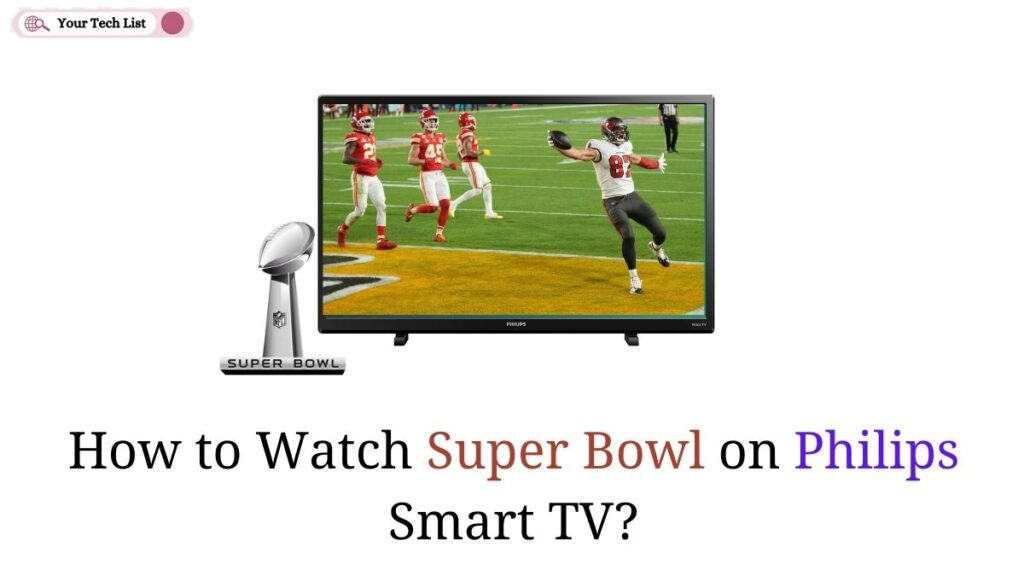YouTube TV on Philips Smart TV: Hello guys, Are you ready to stream YouTube TV on the most popular Smart TV brand? I know you are eagerly waiting to launch your Philips Smart TV app. To perform the act, you can go through the entire article and know the installation procedure at the heart of the article.
How to Install YouTube TV on Philips Smart TV?
In order to watch unlimited entertainment content then, you can go for YouTube TV. Moreover, you can watch it on the big screen by downloading the app on your smart TV. Suppose, you are using a Philips Smart TV, the installation procedure may differ from one model to another. However, we have given the installation procedure for two models.
- Philips Android TV
- Philips Roku TV

How to Download YouTube TV on Philips Android TV?
However, YouTube TV can be launched on your Philips Android TV by using the simple procedure given below.
Step 1:
Initially, power on your Philips Smart TV that is running on Android OS.
Step 2:
Secondly, link it with a WIFI connection and launch the Home screen.
Now open the Apps tab on your Home screen.
Step 4:
To download the app, hit the Google Play Store under the Apps category.
Step 5:
Now make sure to type the app name as YouTube TV on the search bar and hit on the Search icon.
Step 6:
From the list of app suggestions displayed on the screen, select the YouTube TV app.
Step 7:
Kindly tap on the Install button next to the required app and launch it by clicking on the Open button.
Step 8:
Now navigate to the Link TV with Code option by launching on the Settings option.
Step 9:
After receiving the activation code, visit the YouTube TV official site and enter the code in the given space.
Step 10:
Finally, tap on the Continue button and sign up using the credentials.
How to Download YouTube TV on Philips Roku TV?
Moreover, you can also use the YouTube TV app on your Philips Roku TV by catching up on the steps given below.
Step 1:
Firstly, launch your Philips Roku TV and pick your TV remote.
Step 2:
Secondly, press the Home button and navigate to the Roku Channel Store.
Step 3:
Now tap on the Streaming Channels option at the bottom of the screen.
Step 4:
Hit on the Search channels option, type YouTube TV, and press the Search icon.
Step 5:
Now a list of app suggestions will be displayed on the left side of the screen.
Step 6:
Make sure to choose the required app and click on the Add Channel button.
Step 7:
Following that hit on the Go to Channels option.
Step 8:
Now you can find the YouTube TV app there, make a click on it.
Step 9:
Kindly visit the Settings option and select the Link TV with a code option to get the activation code.
Step 10:
Open your web browser visit the official YouTube TV website and type the code in the given box.
Step 11:
Finally, following that, click on the Continue button and tap on the Sign-in option.
Final Verdict
Finally, we conclude by saying that YouTube TV offers various kinds of entertainment to its viewers and also supports popular channels. Suppose, you are thinking of subscribing to this app, then you can definitely do it without a second thought.