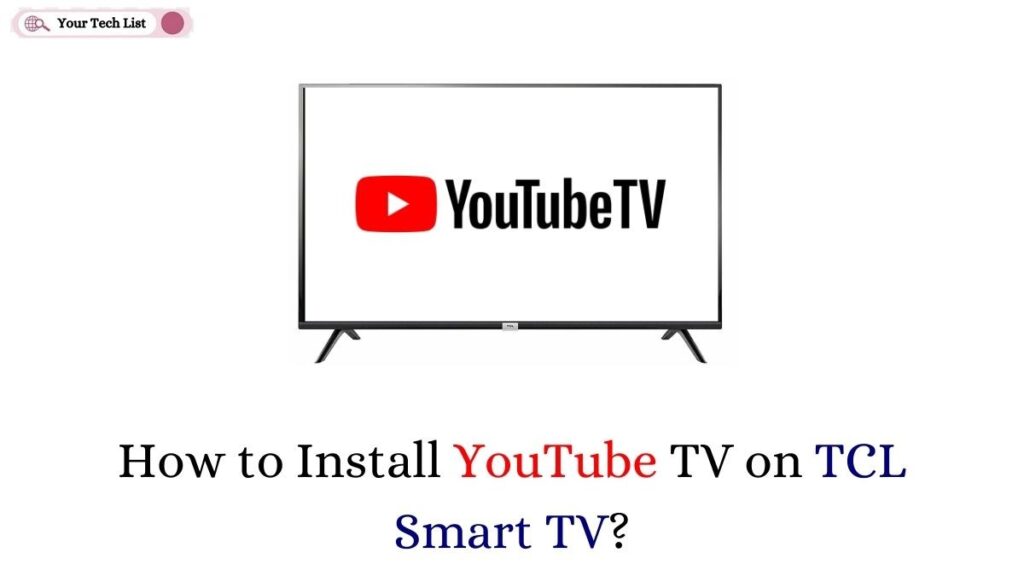YouTube TV on TCL Smart TV: Are you searching for any satellite streaming service with low cost? That contains all kinds of entertainment like movies, series, sports, news, etc.
If this is your demand, then you can close your eyes and go for YouTube TV without any second thought. To launch the YouTube TV on TCL Smart TV, follow the steps given in the article.
Also read: How to Install Spectrum on TCL Smart TV?
How to Install YouTube TV on TCL Smart TV?
Streaming the YouTube TV on your smart tv to enhance the watching experience, you can directly launch this app by using the simple steps given below. Moreover, TCL Smart TV has two types of models, namely
- TCL Android TV
- TCL Roku TV

How to Download YouTube TV on TCL Android TV?
Moreover, if you are using TCL smart tv running on Android Operating System, then catch up with the steps given below.
Step 1:
Firstly, launch the TCL Smart TV and link it with an active WIFI connection.
Step 2:
Secondly, launch the Apps tab and hover to the Google Play Store option.
Step 3:
On the search bar, type the app name as YouTube TV and hit on the search icon.
Step 4:
A list of available apps will be displayed on the screen. Choose the correct app and click on the install button.
Step 5:
Now launch the app by pressing the Open button and launching the settings to note the displayed activation code.
Step 6:
Followed by that, click on the Link TV with Code, launch the web browser, and visit the YouTube TV official website.
Step 7:
Enter the activation code on the given code box on TCL Smart TV on the upcoming screen.
Step 8:
Finally, sign in using your credentials and stream the content on your TCL TV.
How to Download YouTube TV on TCL Roku TV?
If you are using the TCL Smart TV in the Roku model, you can follow the steps below.
Step 1:
Initially, switch on your TCL Roku TV and press the Home button on your Roku remote.
Step 2:
Secondly, select the streaming channels option on the next screen.
Step 3:
Under the list of options displayed, tap on the search channels options.
Step 4:
Now kindly search for YouTube TV and hit the search icon.
Step 5:
In order, to download the app hit on the Add Channel button.
Step 6:
To launch the app navigate to the Go to Channel option.
Step 7:
Open that app, launch the settings, and tap on the Link TV with Code option.
Step 8:
Once you receive the activation code, navigate to the YouTube TV official website.
Step 9:
Once it is open, enter the code in the given box and tap on the Continue button.
Step 10:
Finally, sign in by providing the credentials and watch the YouTube TV on TCL Smart TV.
Also read: How to Watch Bally Sports on YouTube TV?
Final Verdict
To conclude, we suggest you go for the YouTube TV streaming service because it comes at the lowest cost, lesser than $70. Moreover, I hope this article satisfies all your requirements regarding YouTube TV and its installation procedure. In addition, bookmark our website and find more helpful content relating to streaming services on some other smart TV brands.